Google Maps for Jira
Attach tasks to geolocations on the Google Map.
.jpg?inst-v=f7a3987b-49e2-4fc1-88e4-8c68942a99f6)
Multi Markers
Add as many geolocations (markers) as you need for each work item by tapping address or geocoordinates.
Using geocoordinates, you can add new locations if necessary addresses aren’t available.
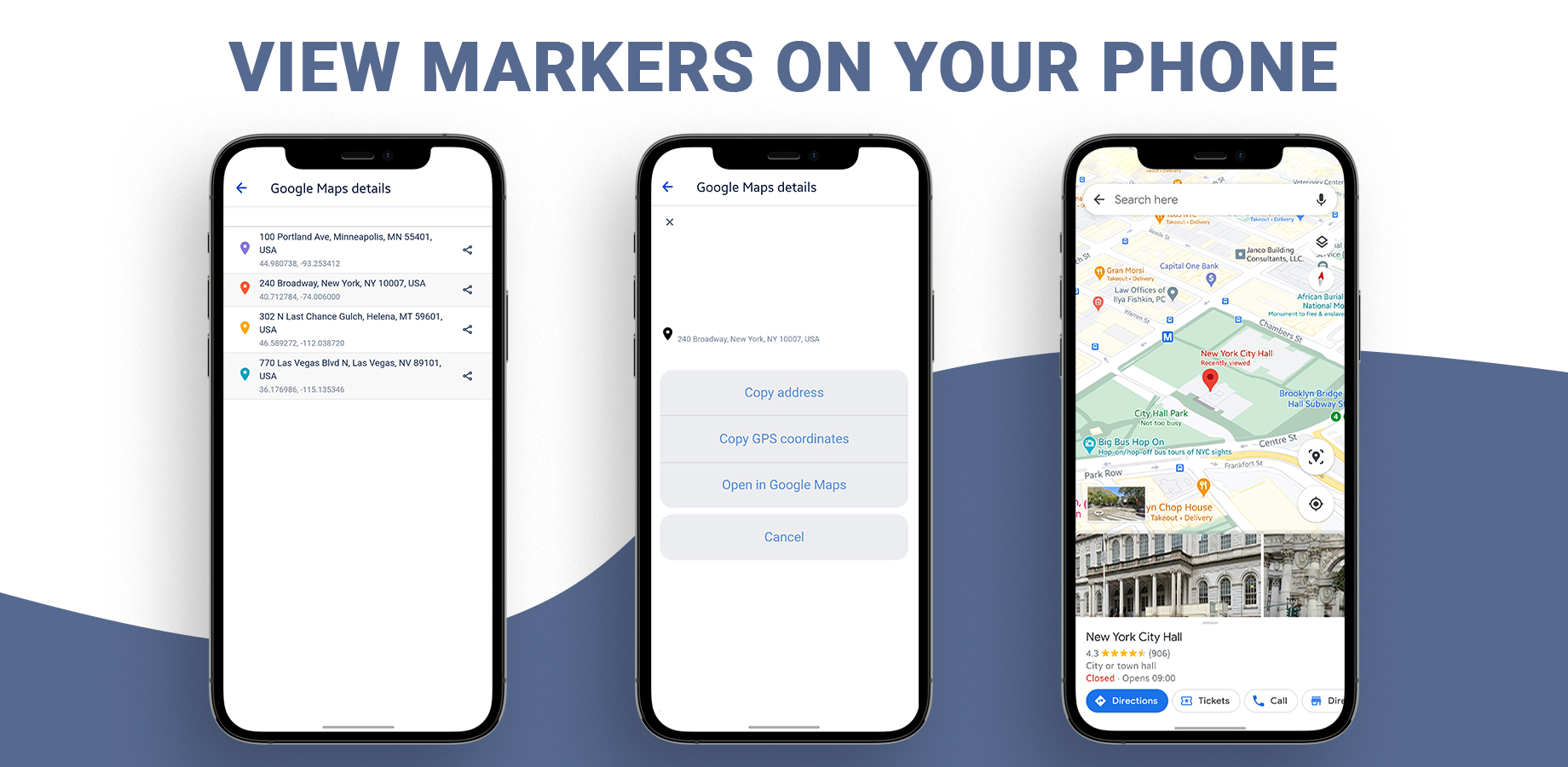
View of Markers
When the markers are added, click them and discover the address and geocoordinates.
Also, you can choose a map type: normal or satellite.
.jpg?inst-v=f7a3987b-49e2-4fc1-88e4-8c68942a99f6)
Available for Jira Mobile apps
View markers on all types of Jira mobile applications.
Copy address and geocoordinates for using at work.
This app helps to organize the collective work of both office management and visiting teams.
If the location is a part of the work item where you need to gather information from, you can add map marks and have it all in a single place.
Address delivery, installation of various structures and equipment, engineering support services for equipment distributed over a large area, and many other tasks can be planned and managed using the Google Maps for Jira app easily.
Add geolocation for every work item by tapping the address.
If address doesn't exis,t use geocoordinates to add location markers (e. g. 40.68925, -74.04451).
View markers with address and geocoordinates on Jira`s mobile apps.
Set and view geolocation for each work item on work item View Tab
Click the marker in the map and view: location name, place (in the format you have used when entering), accurate geocoordinates
Use all Google Maps features for interaction (zoom/drag, change map type, and click markers to reveal more information).
Questions? Email us at support@saasjet.com
Haven't used this app yet, then try it now!>>>