How to review team/user activity for Jira issues
Problem: Who made the change across multiple issues? |
|---|
With multiple people working on the same project, it might be challenging to see who made which changes or when. Jira’s native tools didn’t provide a quick way to track all recent activity by a specific user across multiple issues in your project/projects.
How to solve it: Track user activity |
|---|
With Issue History for Jira, you can track changes made by a specific user, several users, or by the whole team. This makes it easy to review who updated what and when, whether you're doing a sprint retrospective, investigating a bug, or just staying on top of team activity.
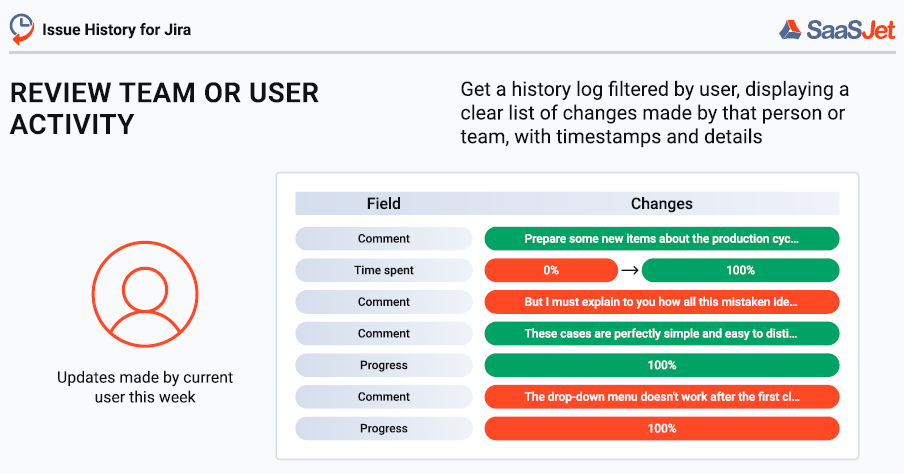
To see changes made by particular users/users, use the Updated by option. It is available on all views the app provides. So, let’s look at the options you have.
🟢 User activity report | Table View
Table View shows the field changes in columns. You can add the ones where you want to track changes.
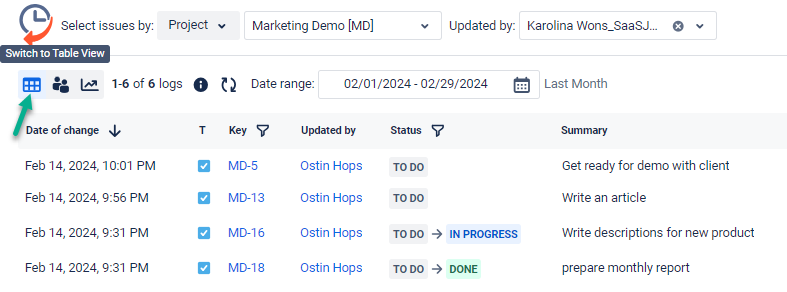
How does it work?
Filter issues by project, sprint, assignee, etc.
Select a user/several users to get the activity report.
Choose the date range.
Add any standard or custom field where you want to see changes.

Result:
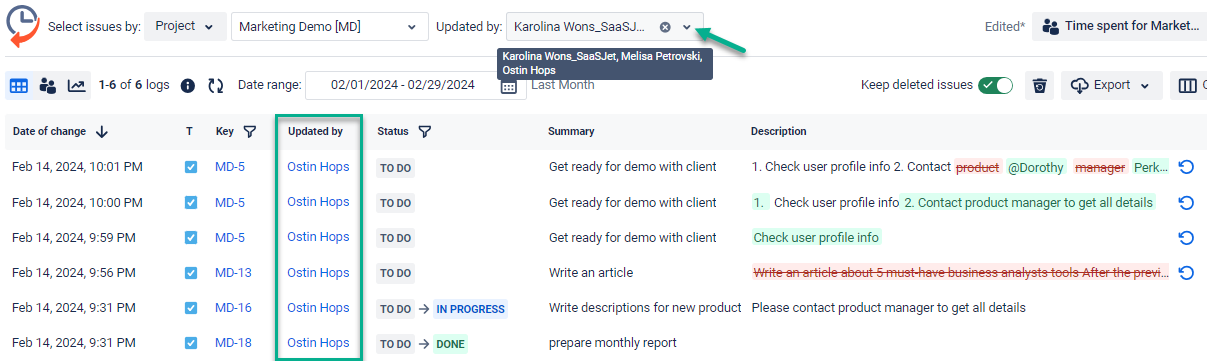
🟢 User activity report | Activity View
Activity view presents changes made to the fields in rows like a stream or flow of activities.
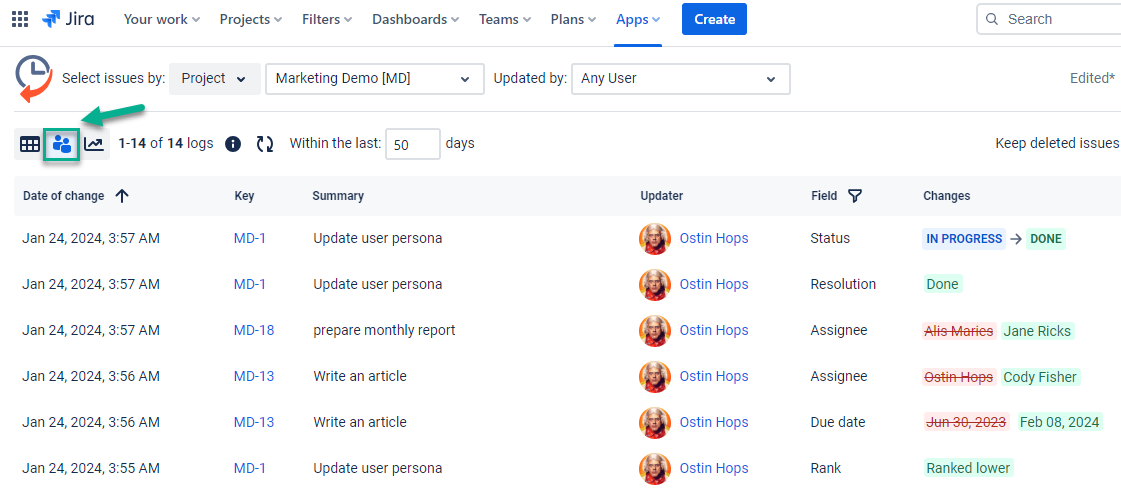
How does it work?
Filter issues by project, sprint, assignee, etc.
Select a user/several users to get the activity report.
Select the time for updates within the last # days.
Select the field/fields for which you want to monitor changes.
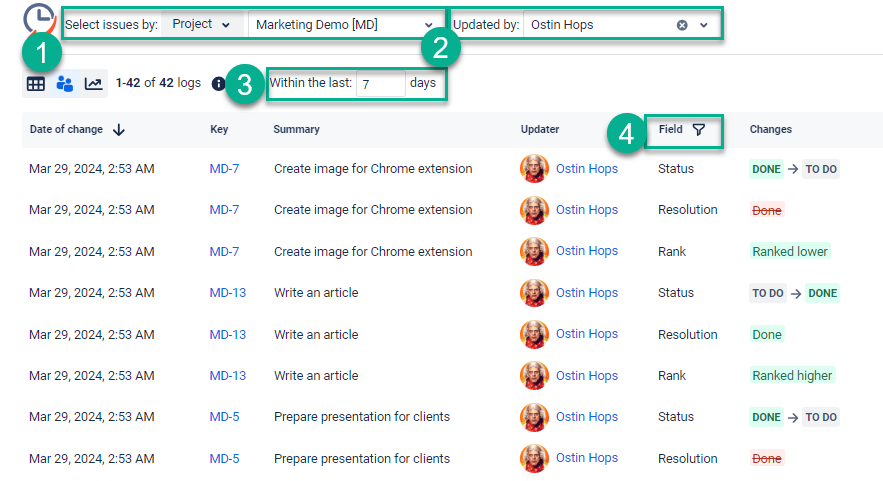
🟢 User activity report | Single Issue Tab
You can also find Issue History under the Activity section when opening each issue.
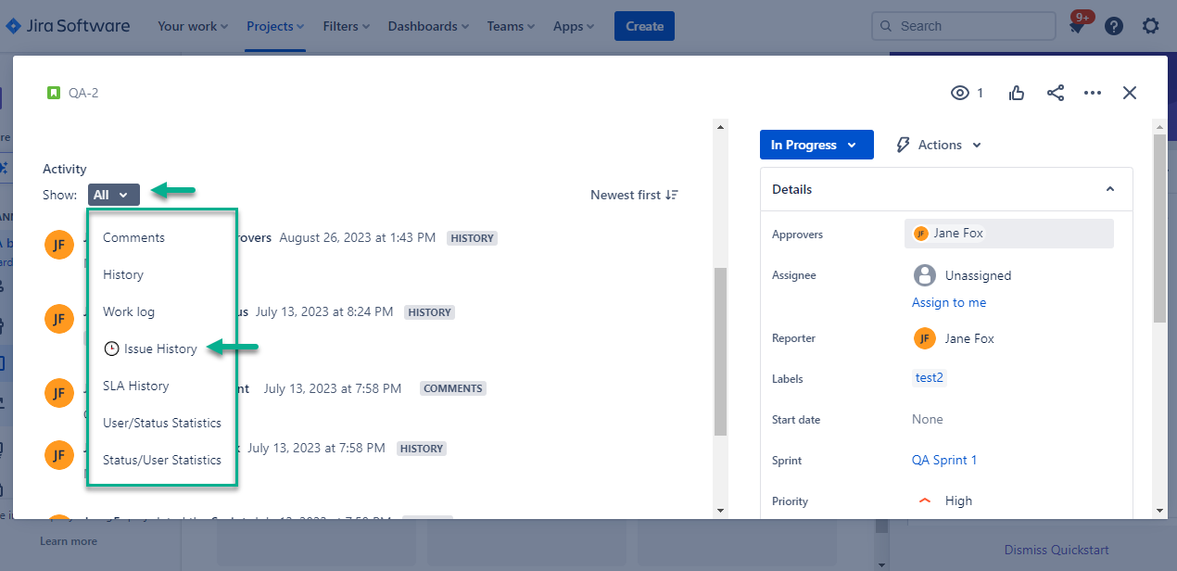
Use the Updated by menu, type in the name, or select the person you need from the drop-down list.

🟢 User activity report | Gadget on the Jira Dashboard
Add Activities | Issue History gadget to your dashboard.
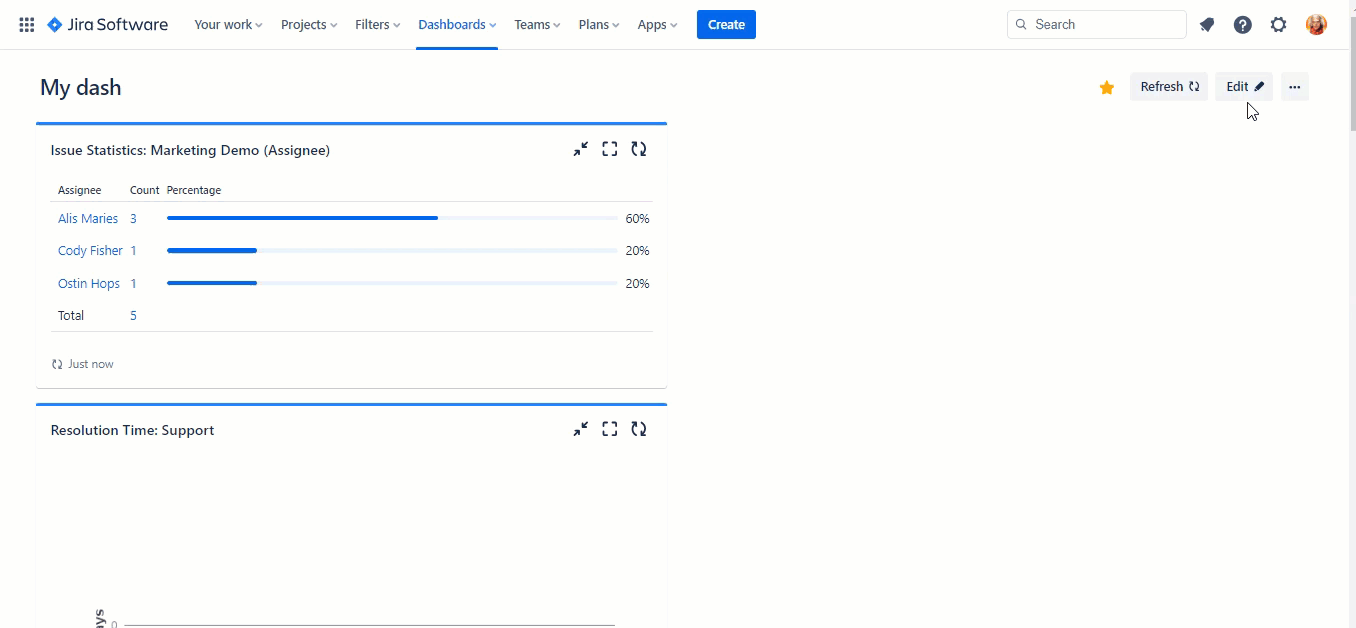
Choose a user/users that have made updates.
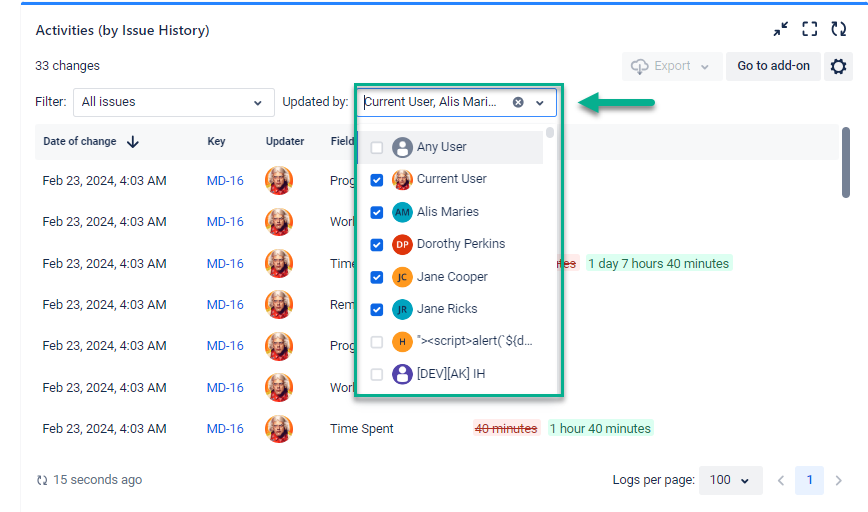
Result: Full transparency into user actions |
|---|
Thanks to the user activity report in Issue History for Jira, the team can quickly identify who updated which fields and when. It provides complete transparency and accountability across the projects. Whether reviewing a sprint or investigating unexpected changes, the app makes it easy to see exactly what happened, by whom, and at what time.
Haven't used this add-on yet, then you’re welcome to try It ⬇
https://marketplace.atlassian.com/apps/1220385/issue-history?hosting=cloud&tab=overview&utm_source=Confluence&utm_medium=refferal&utm_campaign=Documentation_Report-generation-with-Issue-History