How to review changes for sprint in Jira
What changes were made during the sprint? How often were tasks transitioned or updated?
Tracking changes in your Jira sprints is crucial for understanding team progress and identifying areas for improvement. With the Issue History for Jira app, you can easily review the complete history of sprint activities, including task updates, transitions, and changes to key fields.
Here, we will walk you through how to use Issue History to monitor your sprint history effectively.
Review sprint changes in the table view
Here, we will look at all the changes that have happened to the issues. You can select any issue fields to review updates.
Select the sprint you need. Also, you can set additional filters, such as “Updated by” and a date range.
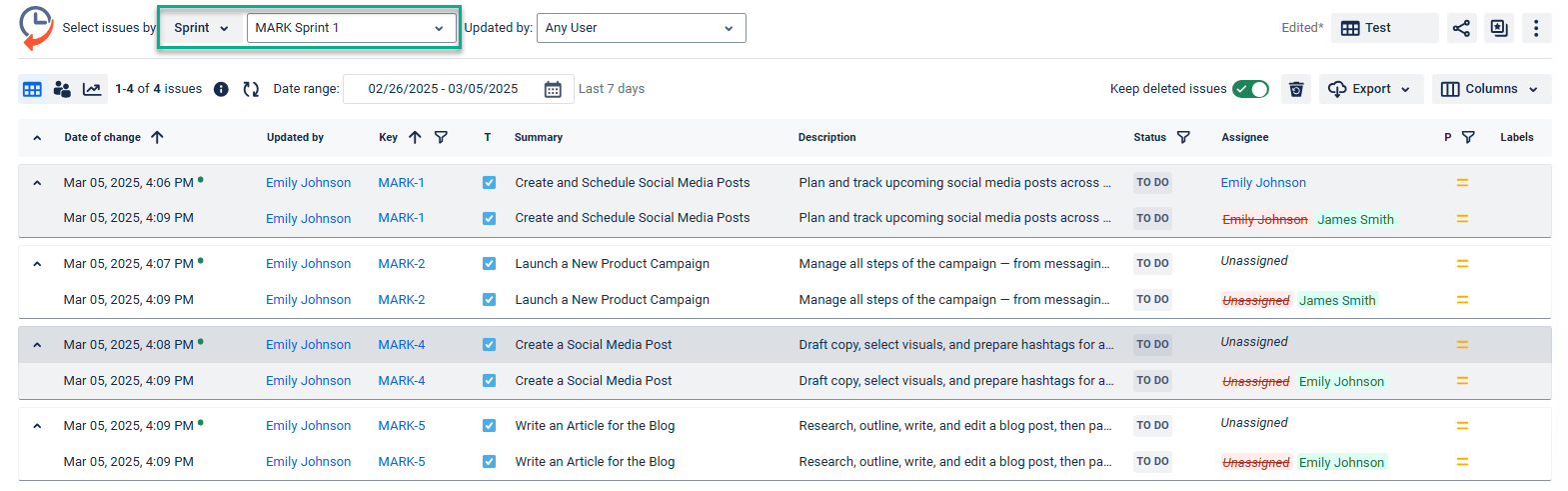
Open the “Column manager” and select the fields you want to include in your report. It can be any issue field you have configured in your projects.
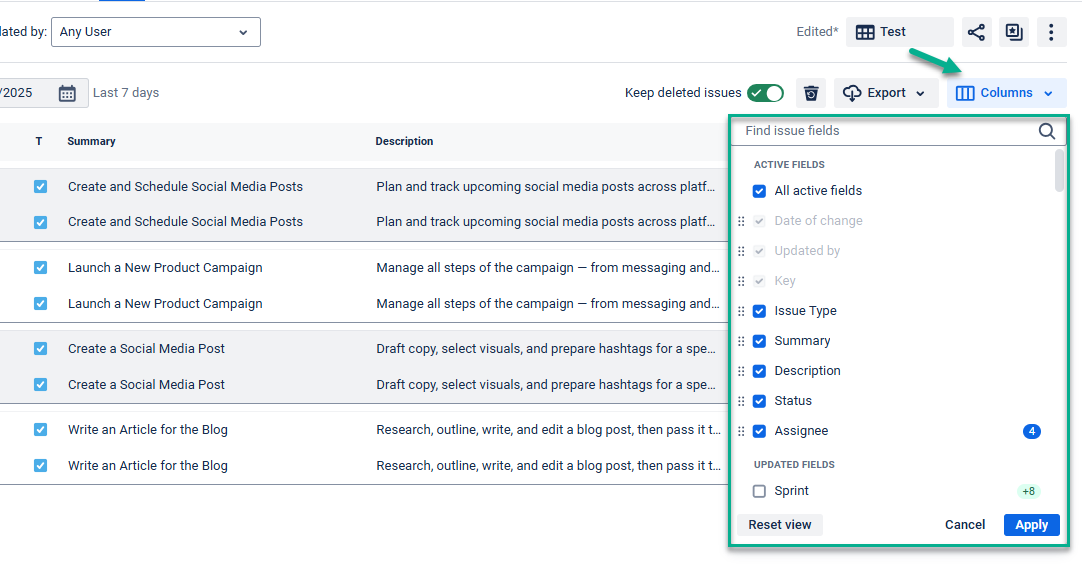
Review sprint changes as a stream of activities
Now, let's switch to the Activity view, which represents changes one by one as a flow.
Select the sprint you need. Also, you can set additional filters such as “Updated by” and dates.
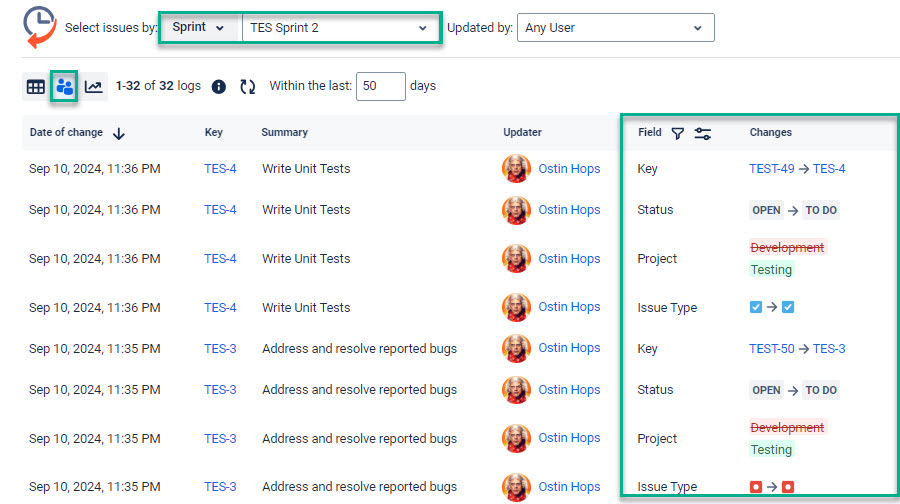
You can also select one or a few fields only to show in the report.
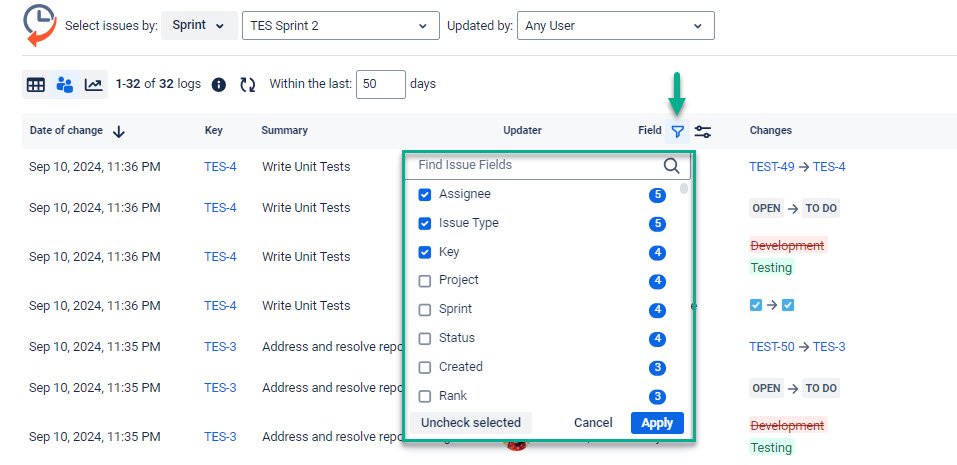
Review sprint history for Jira issues
Here, we will show you how to monitor changes in the Sprint field.
You can get sprint history for both views, Table and Activity, by specifically selecting the Sprint field in the filters shown as step 2 in previous sections.
Here is an example of the report for Activity view. That is how changes will look if a person transfers issues to the future sprint and then back to the current one.
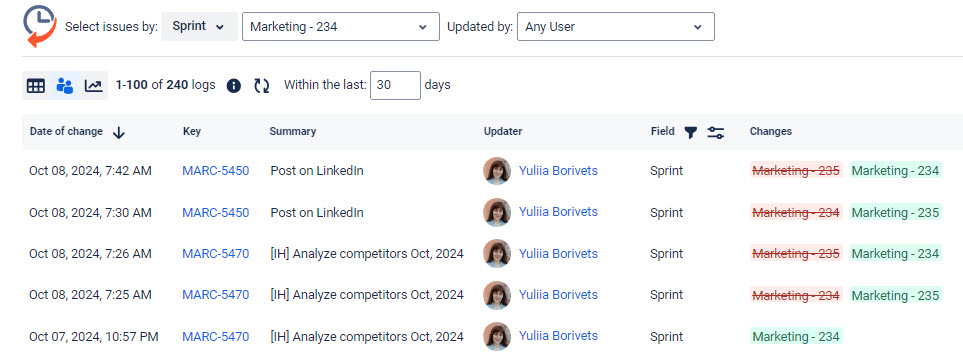
* Note that if the issues are transferred across the sprints because they weren’t completed during the sprint, the history will show all sprints an issue went through in red and green color. Here is an example:
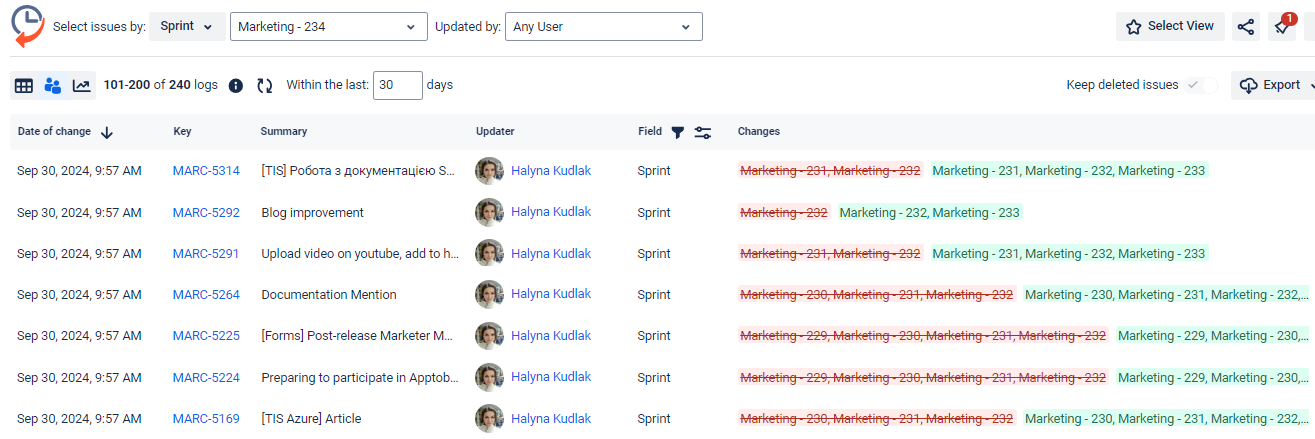
- If you have any questions, email us at support@saasjet.atlassian.net
Haven’t worked with the add-on yet? Give it a try ⬇
https://marketplace.atlassian.com/apps/1220385/issue-history?hosting=cloud&tab=overview&utm_source=Atlasian_Community&utm_medium=referral&utm_campaign=Documantation_Use_Case-Access-for-deleted-issues