Get started with Issue History for Jira (Work Item History)
Issue History for Jira is your retrospective journal for every past activity. As a result, you’ll get a report with all the changes for the required list of issues.
Watch the video tutorial to get started or follow the steps below ⬇
Find the installed Issue History app below the Jira Apps menu and click it to open.
.png?inst-v=bf134f61-2d94-43fd-a38d-50d635f6ebf6)
1. Select work items
To generate reports, you can filter the data by Assignee, Filter, Label, Project, Reporter, Sprint, etc.
Additionally, you can filter work items by the person who made the updates.
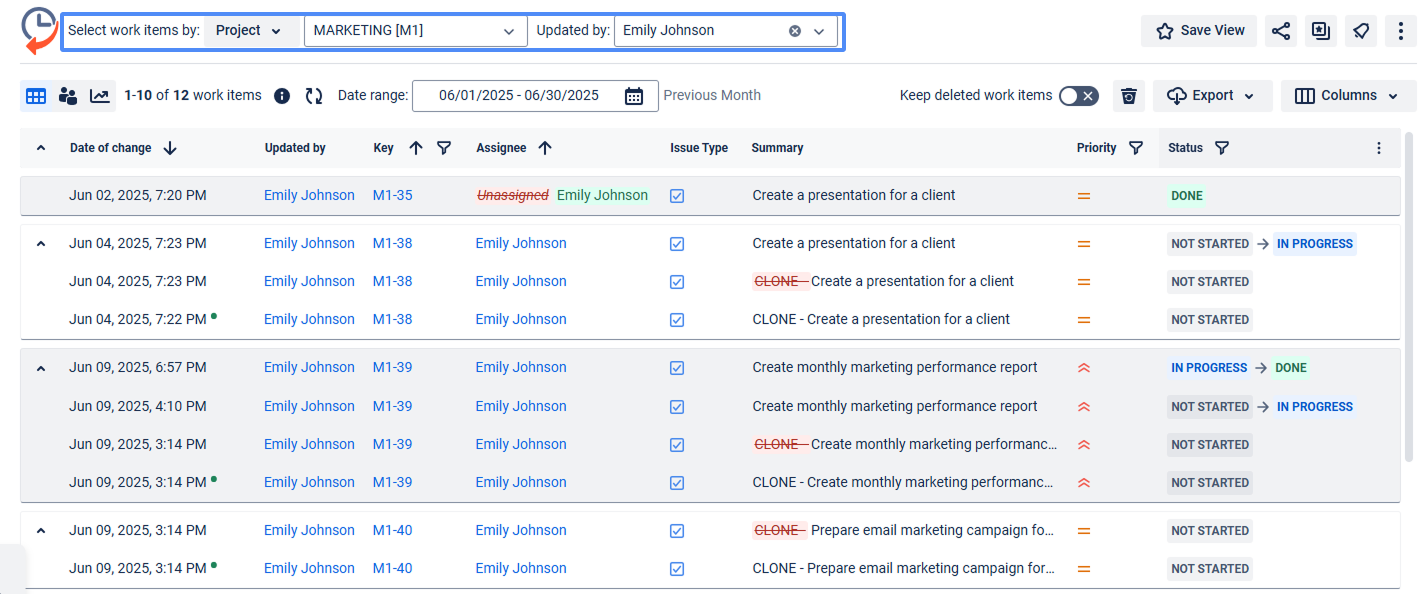
2. Date Ranges
Use the functionality of Date ranges to customize report timeframes.
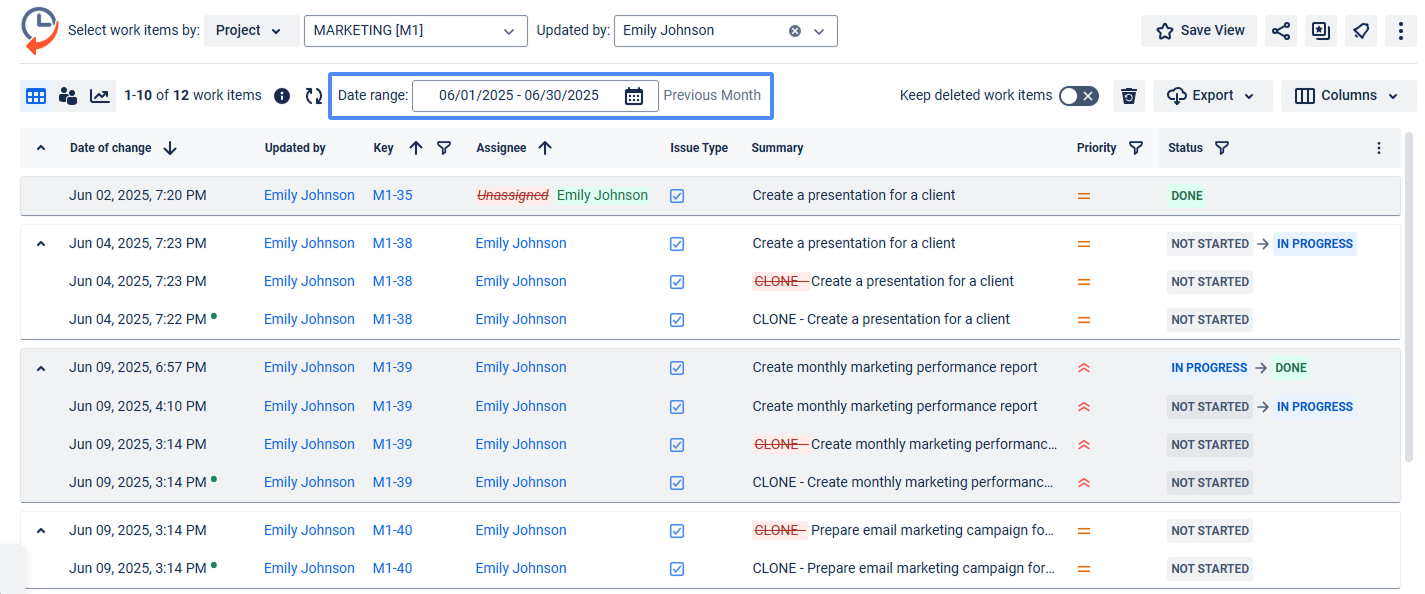
3. Column Manager
You can add custom and standard fields to the grid using the ‘Columns’ menu to play with output data.
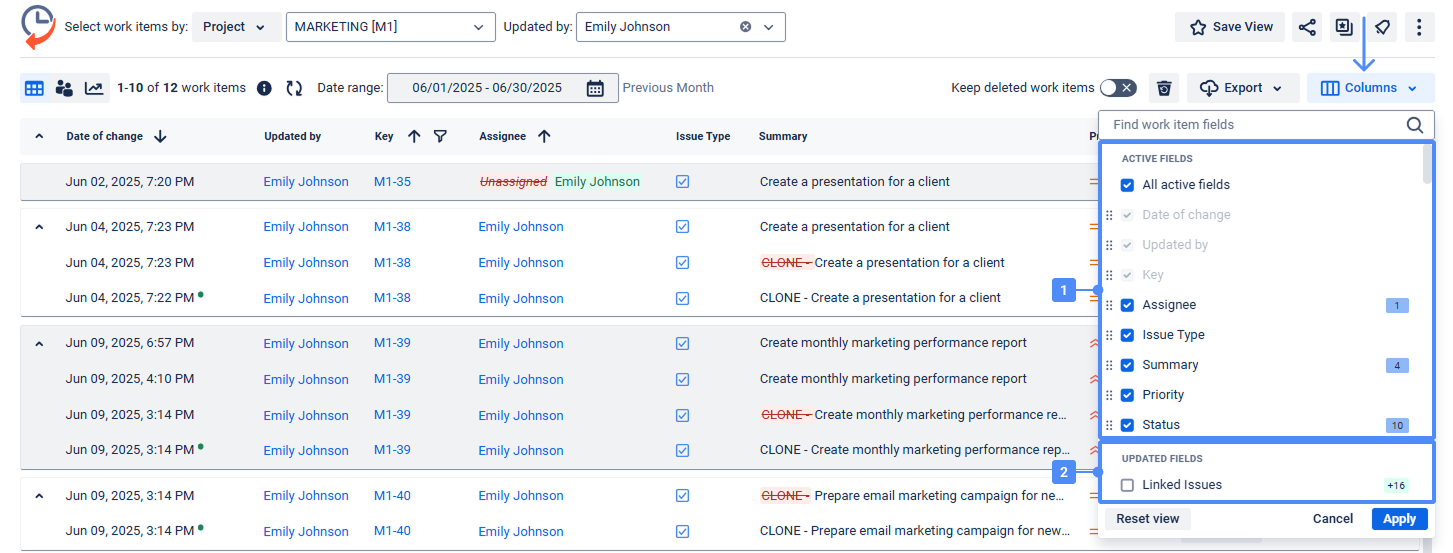
Active fields (1) show which work item fields are included in the report and all changes for them.
Updated fields (2) are all other work item fields you can include in the table and get changes for them.
The number in the right corner shows how many changes were made to each field.
Drag-n-drop any of the columns to change their order.
Also, you can sort by any column by clicking on its header.
4. Transition filter
Click on the status filter to select specific transitions you want to monitor for changes.
For instance, Backlog-To Do, To Do-In Progress, In Progress-Done
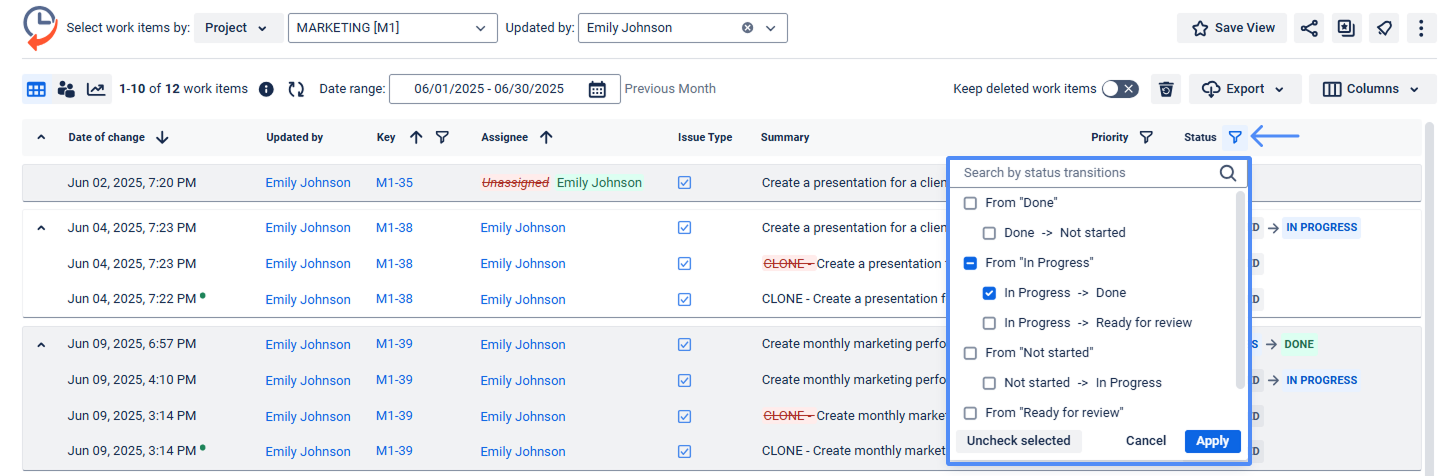
5. Work Item Filter
Click on the Key filter to select specific work items you want to monitor changes for:
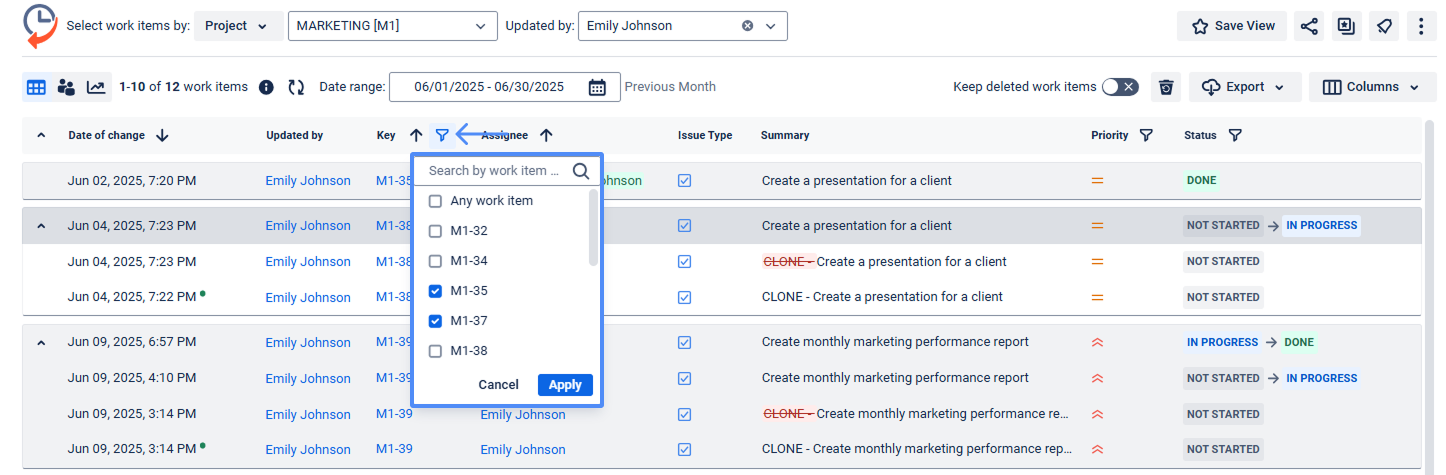
History report
After applying the previous settings, you will receive a report showing the changes made to the work items you need to review.
The main report grid displays the data according to the default and custom columns you have selected before in the column manager.

6. Data Export
You can export the data from the grid as XLSX or CSV files, which you can then analyze using tools such as Excel or Google Spreadsheets.
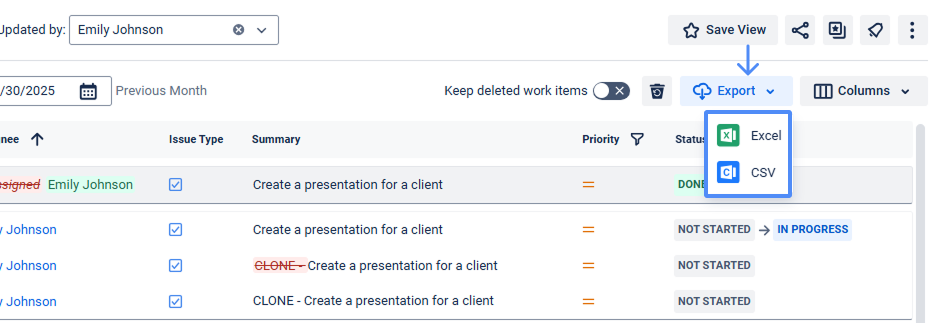
7. Sorting by column’s header
You can choose different options for sorting.
Sort by each column’s header
Sort only by date and remove sorting by another field by pressing the arrow.
.png?inst-v=bf134f61-2d94-43fd-a38d-50d635f6ebf6)
Sorting of work items is proceeding based on the value of the actual work item field only.
When you click on the column’s header, the sorting logic is the following: in the first raw you’ll get the actual value of the work item field you’re sorting by. For example, you’re sorting by status. So the first row of every work item will show the current status, then all the following status changes.
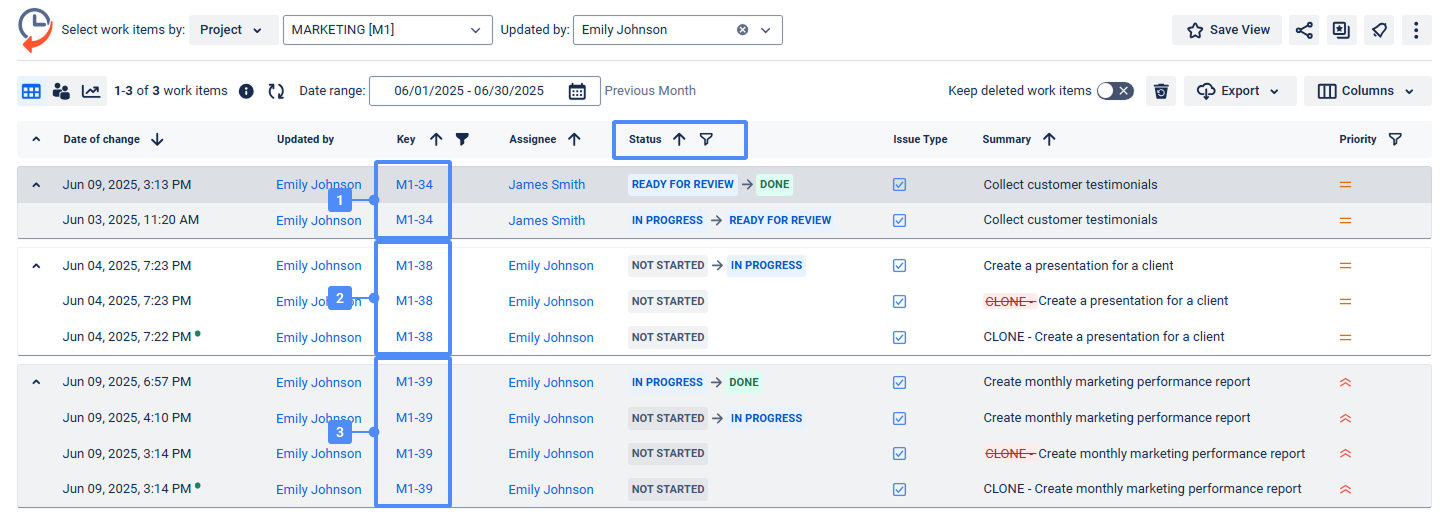
8. Additional information
Find more helpful options available in the top right corner as the three dots: ‘Documentation’, ‘Get support’, ‘Suggest a feature’, ‘Report a bug’, ‘Book a demo’, ‘Product tour‘, and ‘Our apps’. There is a separate ‘Permissions‘ option to manage access.
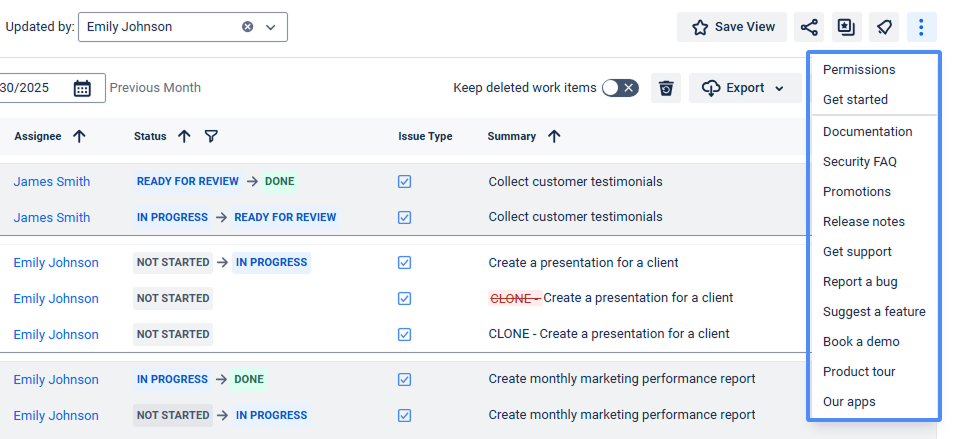
Haven't used this app yet? 👉 Then you’re welcome to try it 🚀