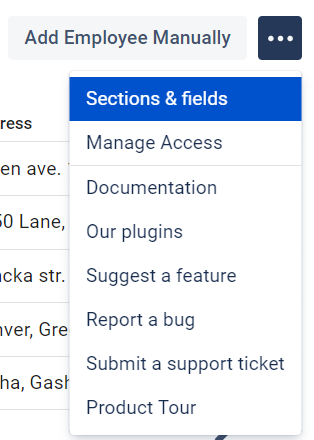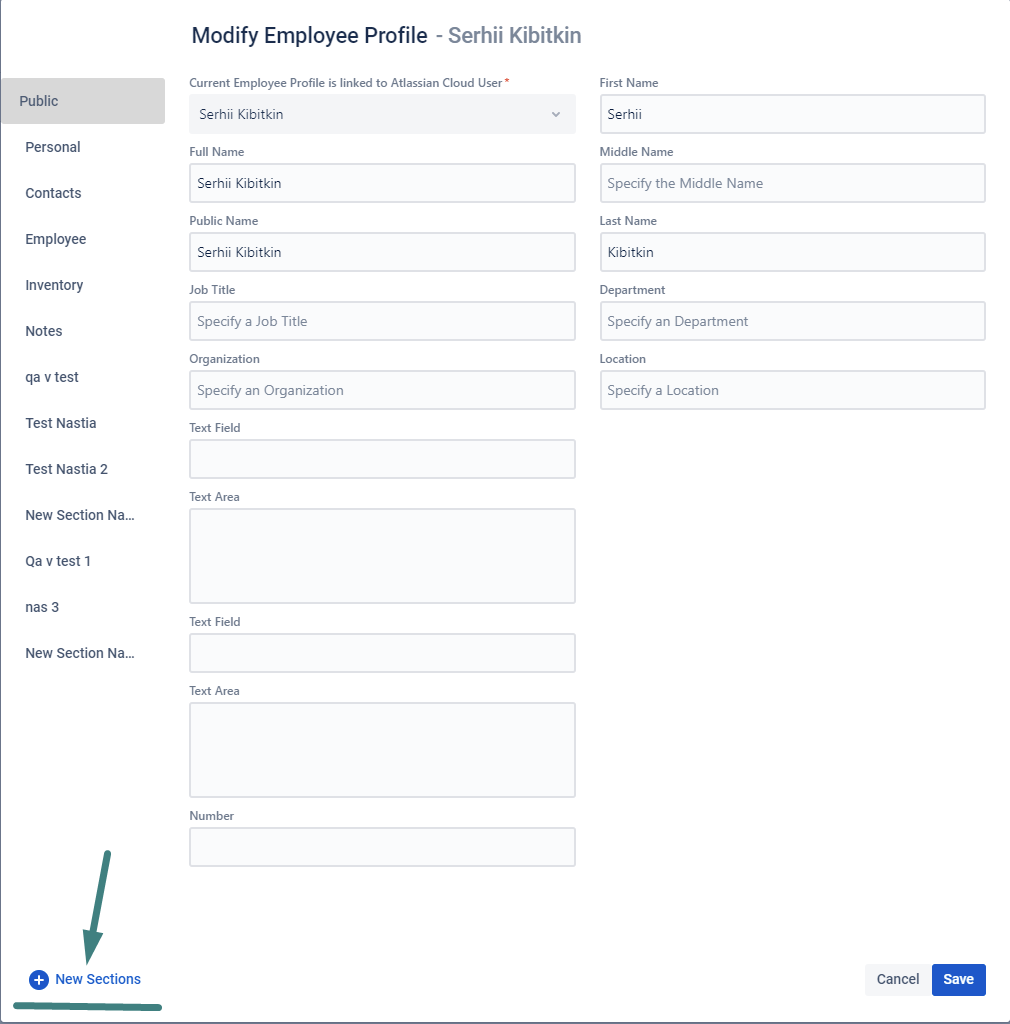Custom Sections and Fields
Create an unlimited amount of New Sections and Field lists for each section.
Where to begin?
Go to the New Sections and Fields section. To do this, open the Technical menu in the main window - “New section -“ Sections ”:
In the window for creating the new Custom Sections and Fields, you have 3 areas:
There is a list of the created Sections on the left side.
The center section is where the Fields for the selected Section are created. New Fields can be transferred there.
There is a set of ready-made Fields on the right side that you can install in the newly created Section.
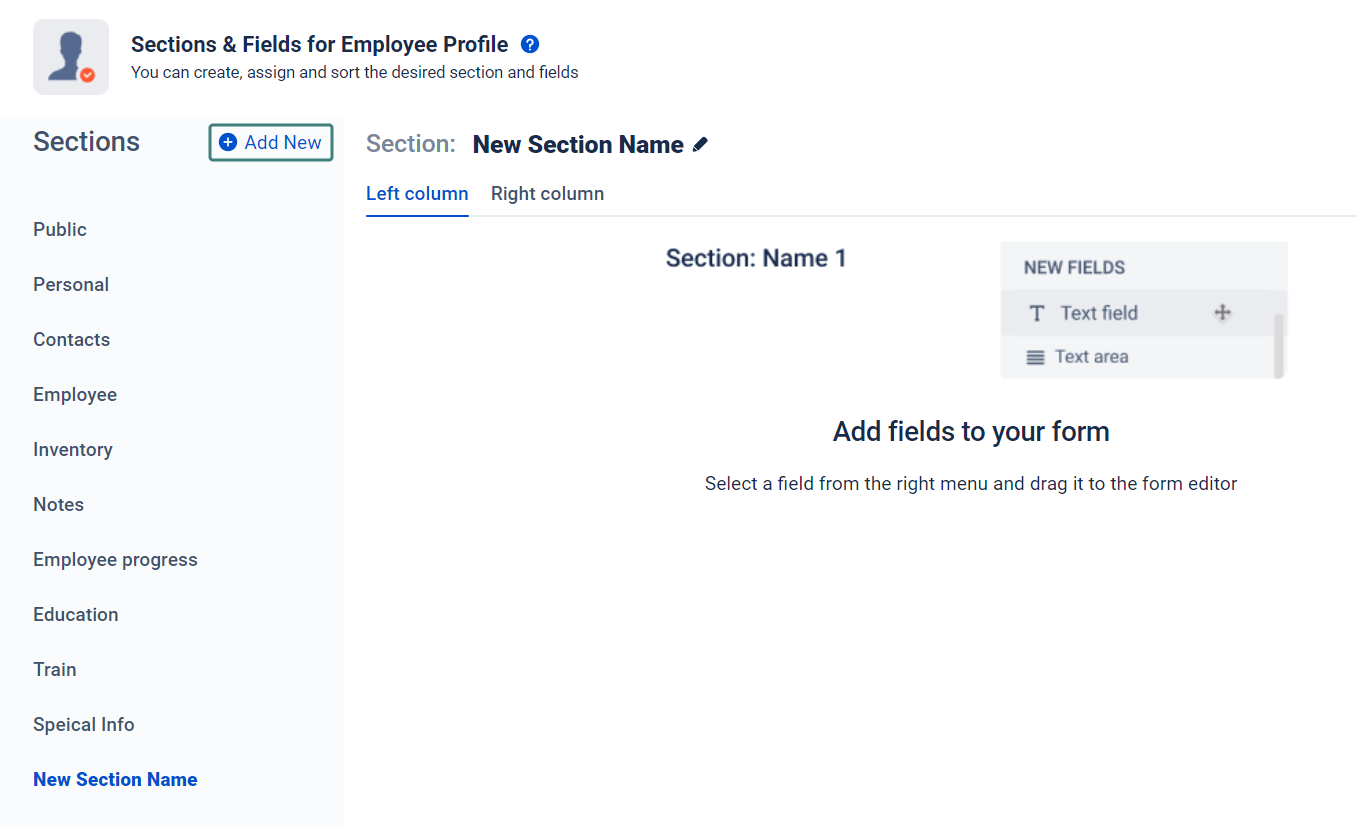
2. The left side of the window is a list of the previously created Sections. At the top of the list, you can create a new one. To do this, click the +Add new:
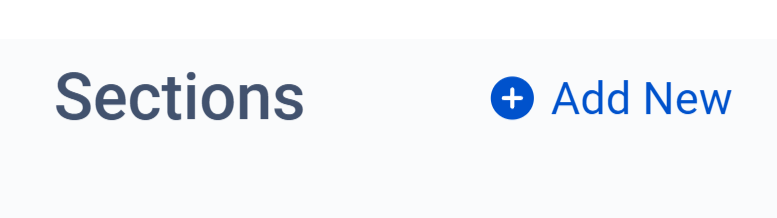
The name of the New Section will be created automatically according to the formula - New Section Name - [section number]:

To change the name of a Section, click the Section heading; enter your heading and save:
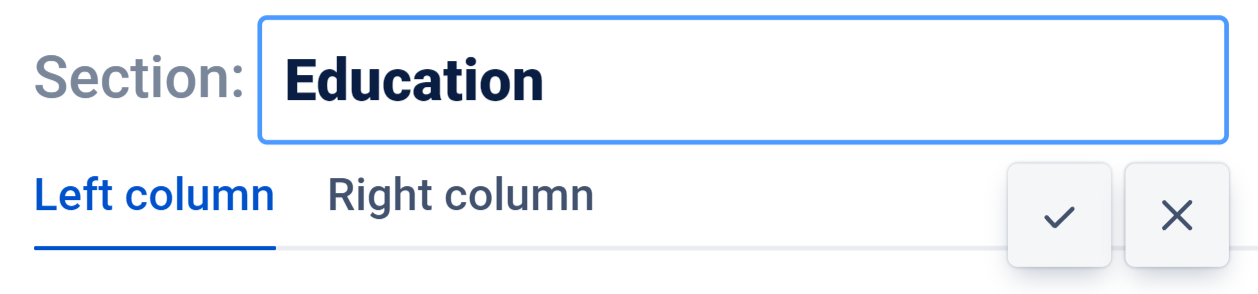
3. After saving a name for a New Section, the app creates an empty workspace to add New Fields automatically.
For example:
If you have created a Section - Education, you might want to add fields:
High school;
College;
University;
Graduation year.
To do this, select the desired format for the New Field and drag it to the work area of the New Education Section:
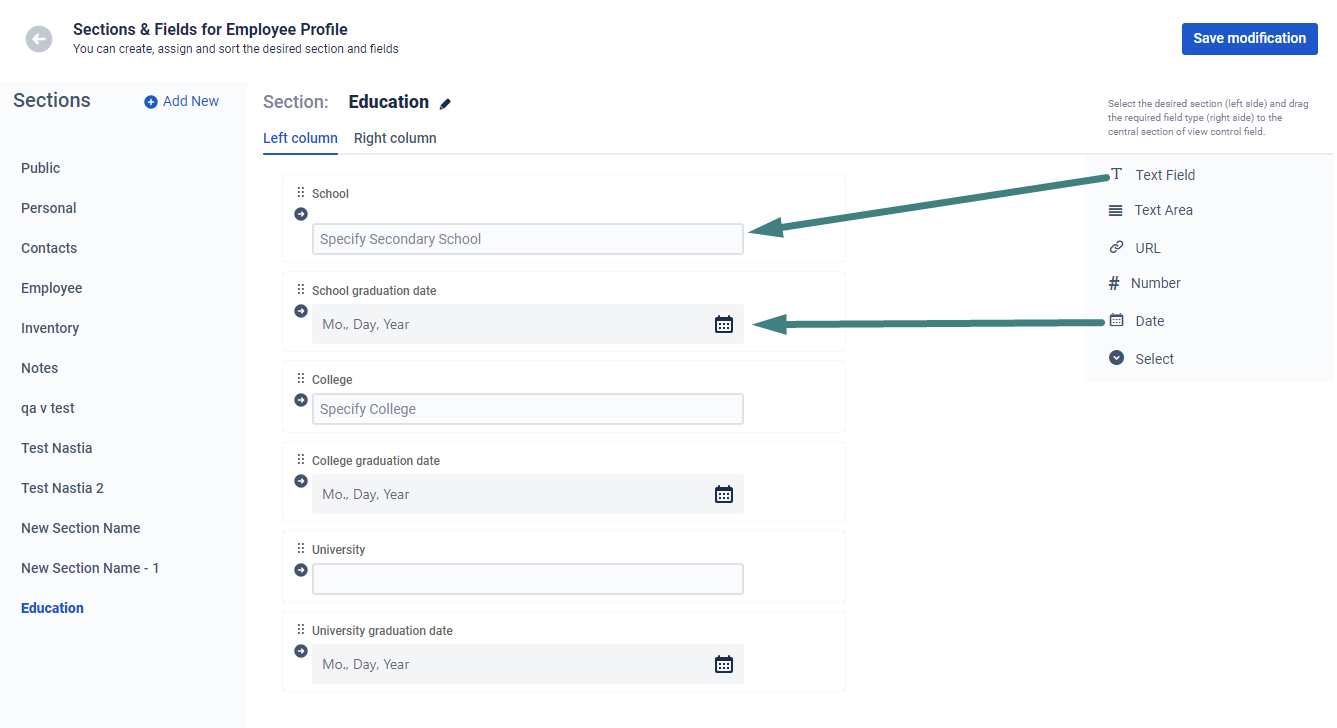
4. The following fields are available for adding to Sections:
Text field - for short information, such as title, headings, brief information.
Text area - for large and extensive information. Usually a detailed description, where there are many lines.
URL is a special field for storing links and quickly going to the Web browser by double-clicking.
Number is a numeric value.
Date - date input field used to store dates in the format - Month /Day /Year.
Select - a field for selecting one option from the list. For example, marital status: Married, Single, Widowed, or other option.
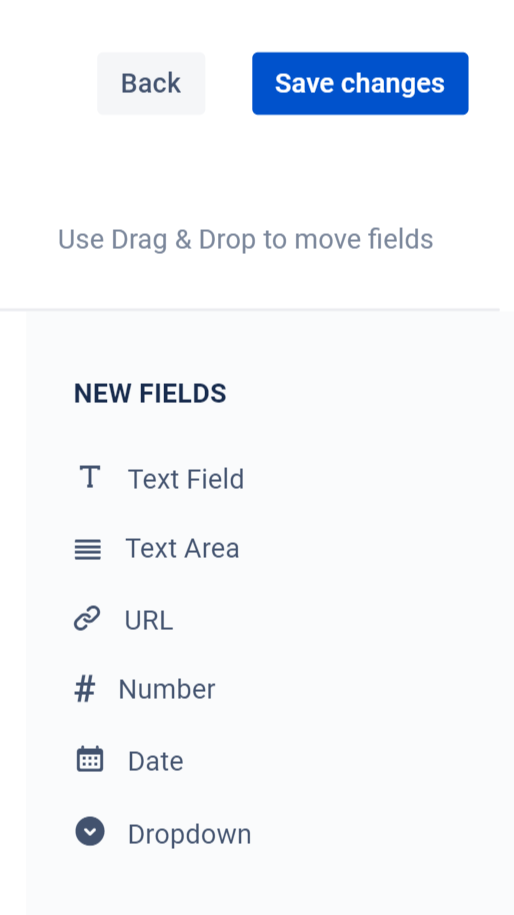
Once you have added a field to a Section, you can customize the field parameters. To do this, select the option "Settings" → “Cogwheel”. The selected field will be highlighted in blue:

Here you can:
change the field title that will be displayed in the Label Section;
specify the text of the message that will be shown as a hint and / or a short description;
define the text to be displayed on the field.
4. Employee Card editing allows you to create 2 sets of fields which consists of two columns. The Left (1) and Right (2) columns are used to store data fields:
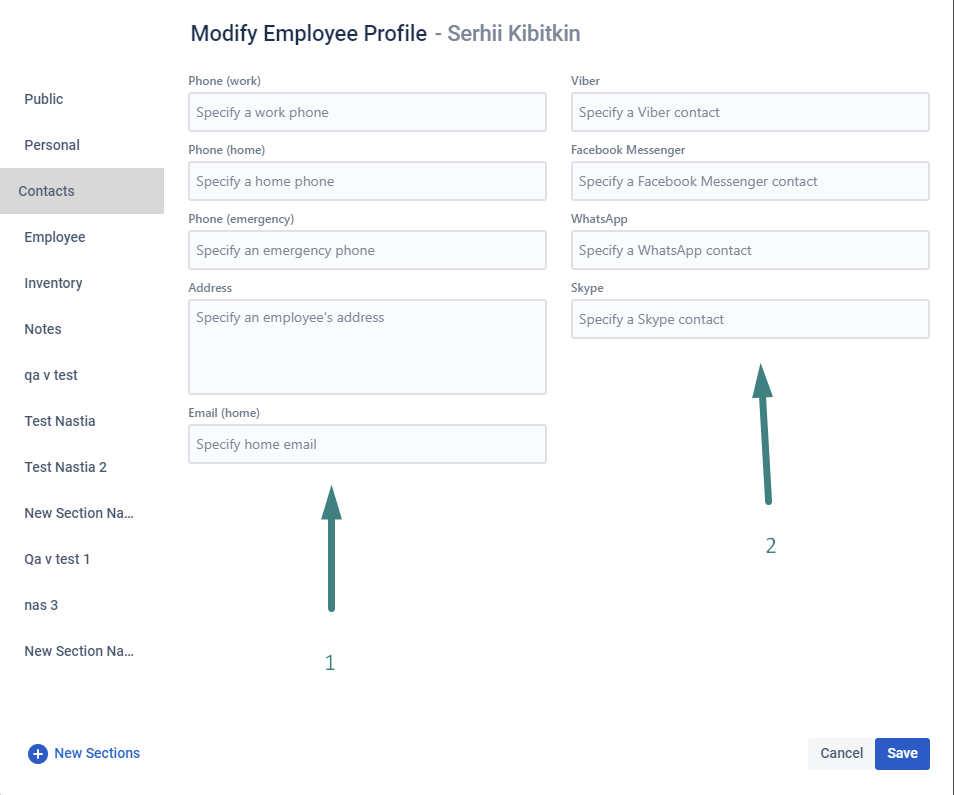
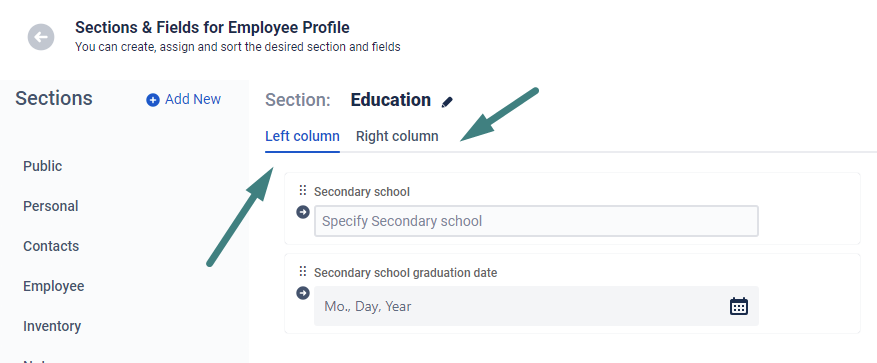
After you have finished creating a new Section and fields, do not forget to save the changes.
Just click the Save button.
If you haven’t used this app yet, then try it now!>>>