Streamlining issue creation from external users and workflow automation: Integration Guide for Smart Forms for Jira, Business Process Manager, and Jira Automation
This guide outlines the process of integrating Smart Forms for Jira and Business Process Manager add-ons to enhance your project management capabilities. With this integration, you can effortlessly create Jira issues based on forms that were submitted by external users and initiate automated workflow processes start, streamlining your project lifecycle.
Prerequisites
Before proceeding with the integration, ensure you have the following prerequisites in place:
Access to Smart Forms for Jira add-on
Access to Business Process Manager add-on
Access to Jira project settings. The project where issues will be created from submitted forms
Basic familiarity with Jira, Smart Forms for Jira, and Business Process Manager functionalities
Use cases
The integration of Smart Forms for Jira, Business Process Manage, and Jira Cloud can be incredibly versatile and adaptable to various use cases. Here are a few additional scenarios where this integration can prove beneficial:
Employee Onboarding:
Public form submission for new employee onboarding requirements (e.g., hardware, software, access permissions).
Automatically create Jira issues for each submitted form, initiating the onboarding process.
Set up workflows to automate and track different onboarding workflows based on job roles or departments.
IT Support Requests:
Public form for submitting IT support requests (e.g., hardware repairs, software troubleshooting).
Create Jira issues from submitted forms, triggering IT support ticket workflows.
Set up workflows to route issues to the appropriate IT teams, prioritize tasks and ensure timely resolution.
Project Approval and Kickoff:
Use a public form for project proposal submissions.
Convert form submissions into Jira issues, facilitating project initiation.
Set up workflows to manage project approval processes, assign tasks to various stakeholders, and track project milestones.
Marketing Campaign Requests:
Public form submission for requesting marketing campaigns (e.g., social media promotions, ad campaigns).
Transform submitted forms into Jira issues, initiating marketing project workflows.
Set up workflows to manage campaign approval, content creation, design review, and scheduling.
Change Management and Software Rollouts:
Use public forms to collect change requests or software rollout requirements.
Create Jira issues from submitted forms, initiating change management workflows.
Set up workflows to facilitate change approval, testing, implementation, and user communication.
Collect Orders of Hardware and Software:
Create a public form using the Smart Forms for Jira add-on to collect orders for hardware and software.
Integrate the public form with Jira using automation to automatically generate a new Jira issue upon form submission.
Set up workflows to manage distinct purchase scenarios based on the type of items being requested (hardware or software).
Customer Feedback and Issue Resolution:
Use a public form for collecting customer feedback and issue reports.
Convert the form submissions into Jira issues, starting customer support workflows.
Set up workflows to manage ticket prioritization, agent assignments, response times, and issue resolution.
Remember, the key advantage of this integration lies in its adaptability to diverse scenarios. By customizing form fields, Jira issue creation, and Business Process Manager workflows, you can address specific needs and enhance efficiency across various processes within your organization.
Instruction on how to integrate Smart Forms for Jira, Business Process Manager, and Jira Automation
a. Creating a Form in Smart Forms for Jira Add-on:
Open the Smart Forms for Jira add-on and create a new form.
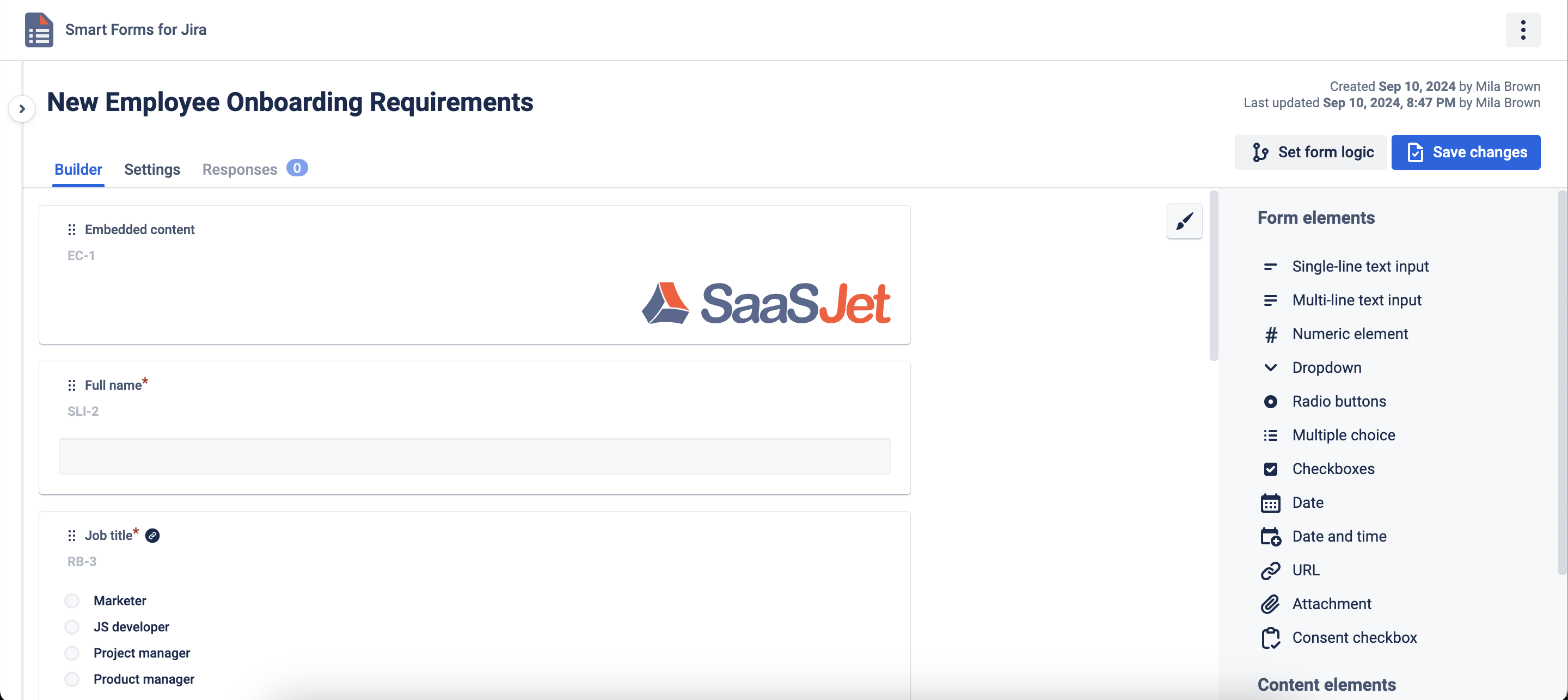
Go to the Setting tab click "Create Issue" and configure the form fields according to your requirements.

Click "Share form" and generate a URL for external users to access the form.
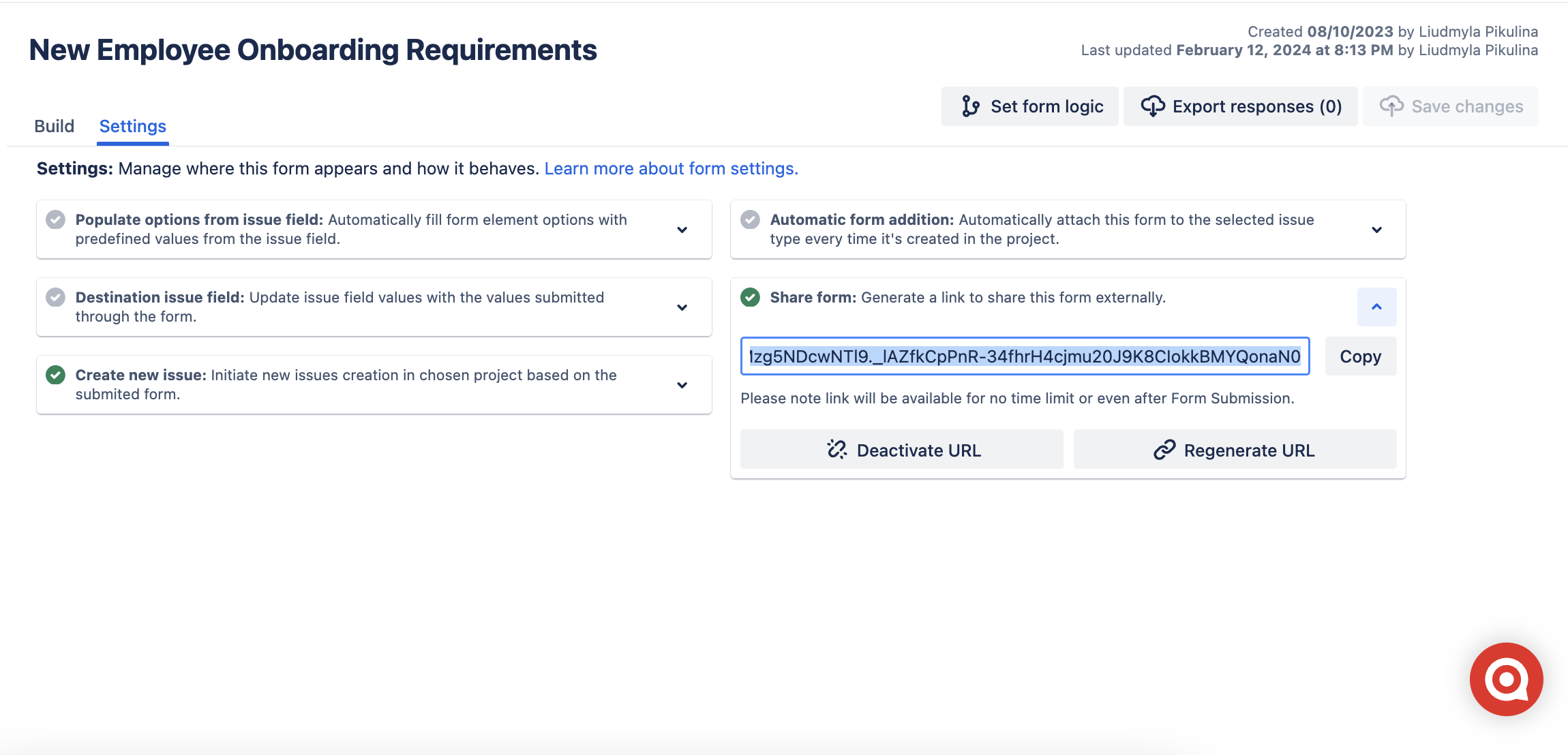
b. Building a Template in Business Process Manager:
Open the Business Process Manager add-on and create a new process template.
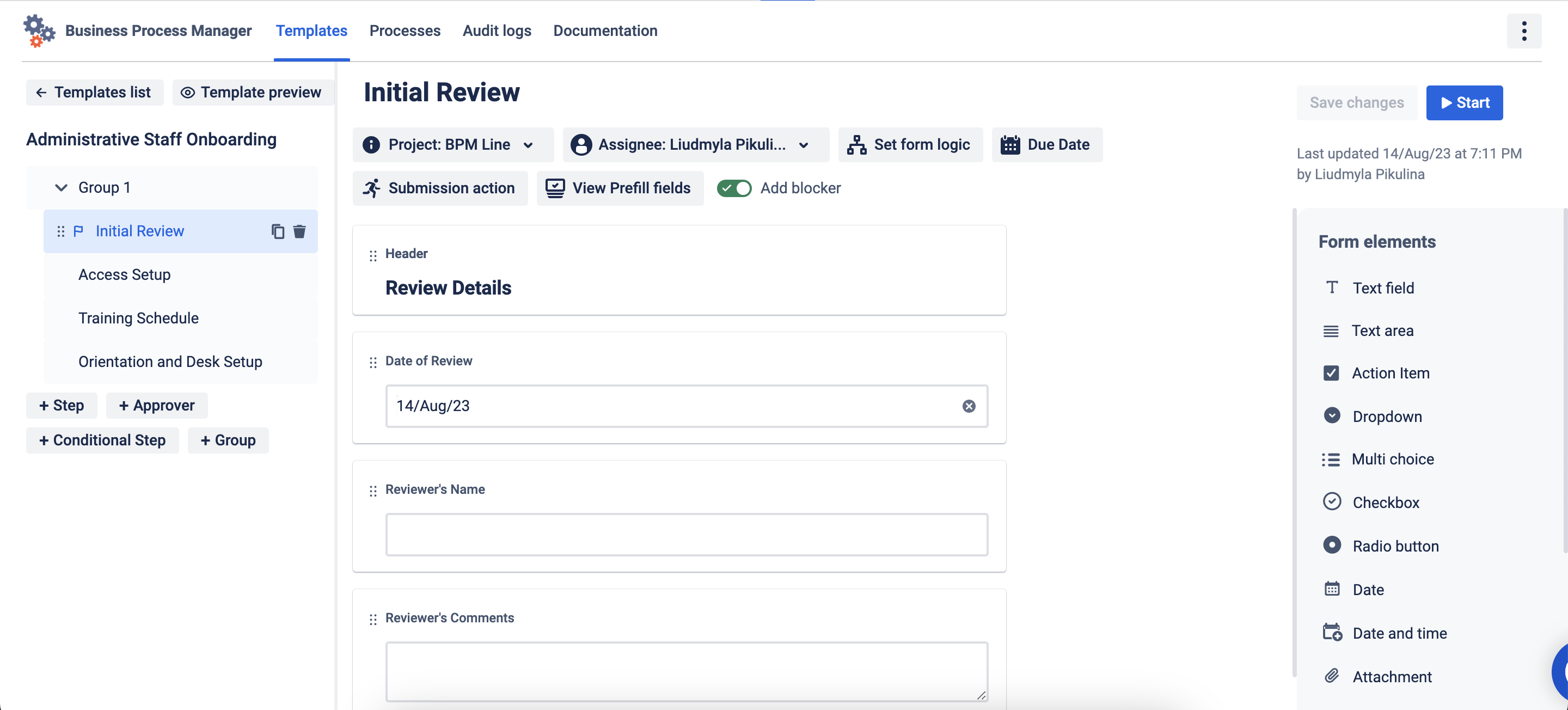
Navigate to the Templates list. Click on the chain icon, activate "Start URL and copy it for future use.
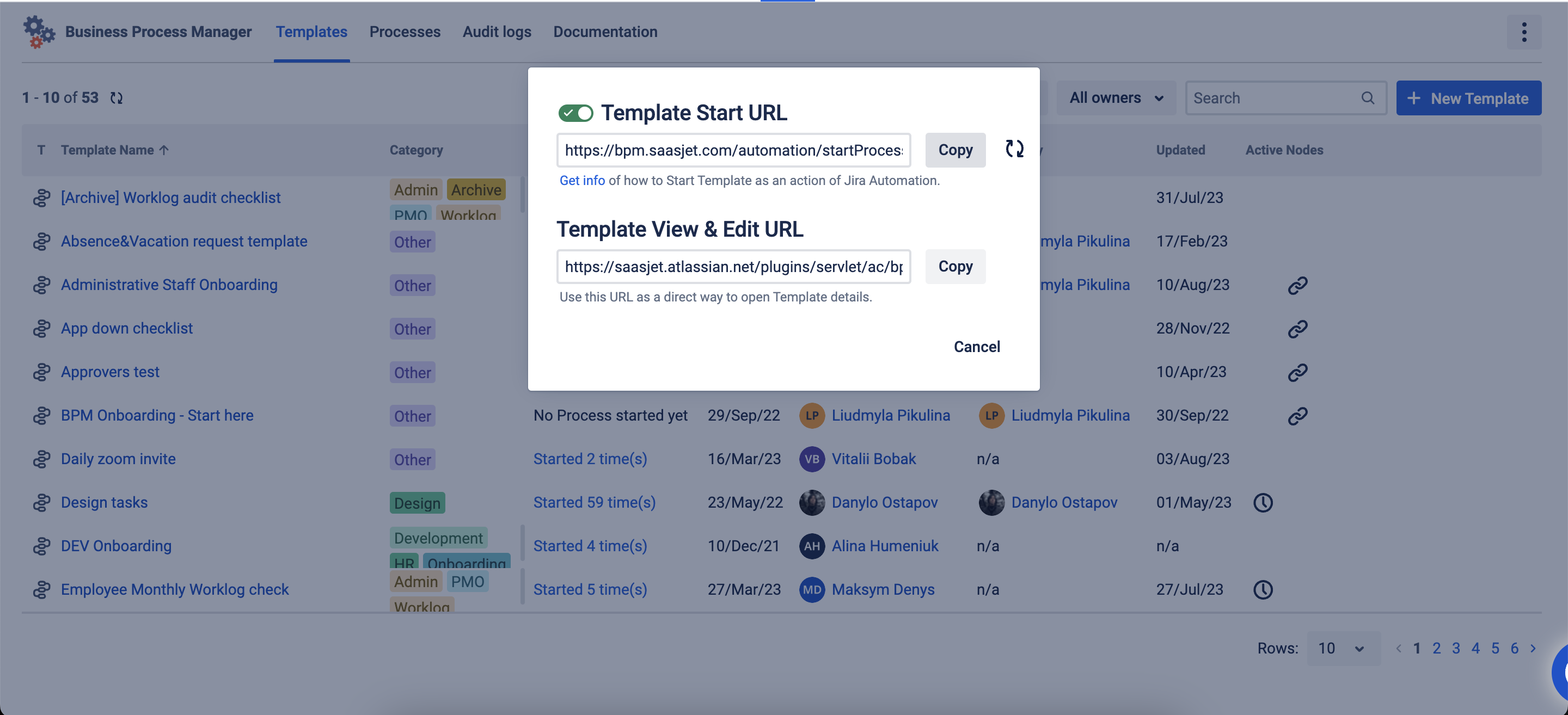
c. Setting up Automation Rules in Jira:
Go to your Jira project settings and access the Automation section.
Create a new rule for the project where issues will be generated.
Configure the rule to trigger based on issue creation based on form submissions.
Use the copied Start URL from the Business Process Manager to initiate the workflow.
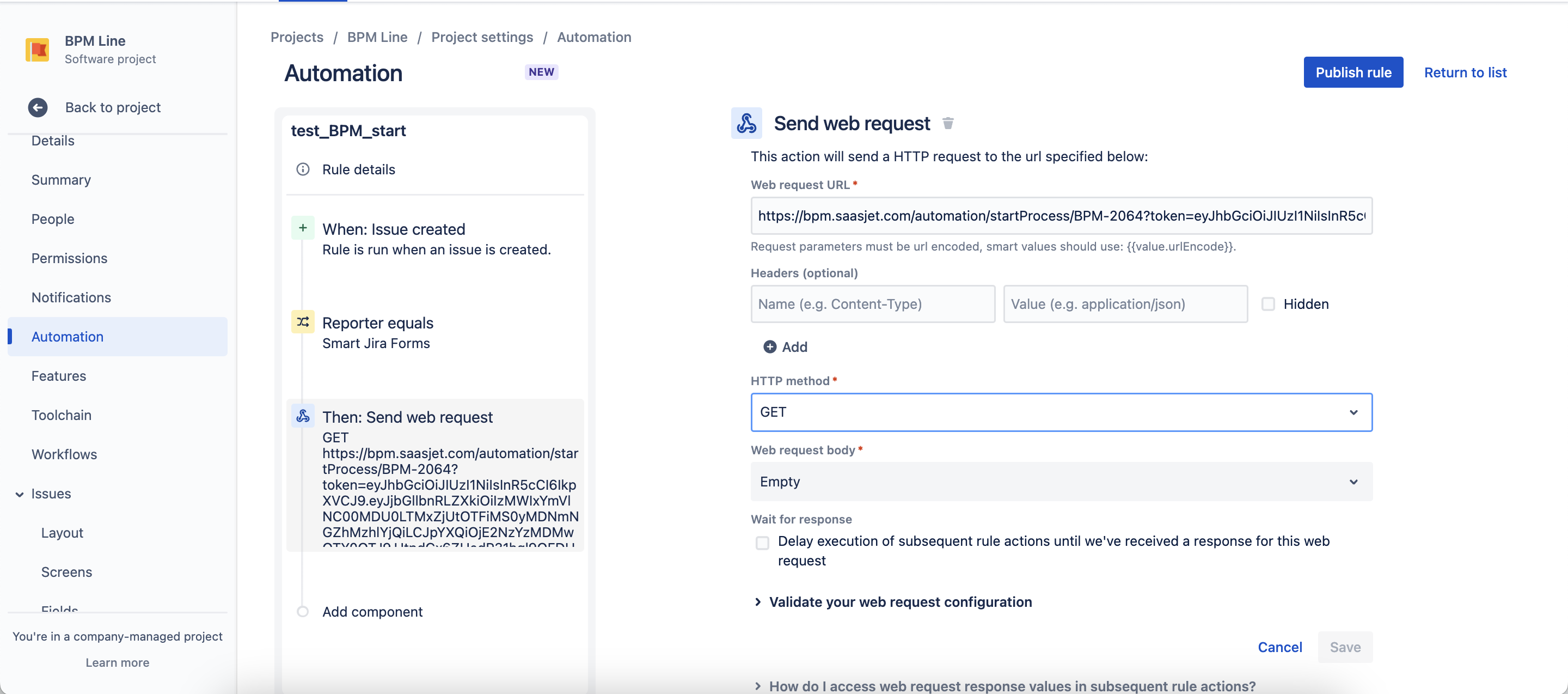
Once the user submits the form, the Jira issue will be created and the process template will start.
Questions? Just email us to get an answer support@saasjet.com.
Haven’t used these add-ons yet, then try now:
Smart Forms for Jira