Automated email notifications for ticket creation via Smart Forms in Jira
This guide details the steps for integrating Smart Forms for Jira and Jira Automation to augment your management capabilities and interaction with Jira external users. Through this integration, you can seamlessly generate Jira issues based on forms submitted by external users and trigger automated email notifications to these users upon form submission. The instructions below provide a setup for the Jira Automation rule to send emails.
Prerequisites
Before proceeding with the integration, ensure you have the following prerequisites in place:
Access to Smart Forms for Jira add-on
Access to Jira project settings to set up Jira Automation for it. The project where issues will be created from submitted forms
Basic familiarity with Jira Automation and Smart Forms for Jira functionalities.
Instruction on how to send automatic email notification to an external user after a form is submitted
Creating a custom field for external user email.
Go to Settings - Issues - Fields - Custom fields.
Create a custom field (or use an existing one) with a type Text Field (single line) → match a form element a customer input email address with this custom field.

Creating a Form in Smart Jira Form Add-on:
Open the Smart Jira Form add-on and create a new form.
Go to the Setting tab and select "Create Issue". Connect earlier created custom fields above with the form element. Then configure other issue fields with connection to form elements according to your requirements. Read more.

Creating a Jira Automation rule in 3 blocks:
When: Issue is created

IF: Reporter equals Smart Forms

Then: Send an email with link to ticket
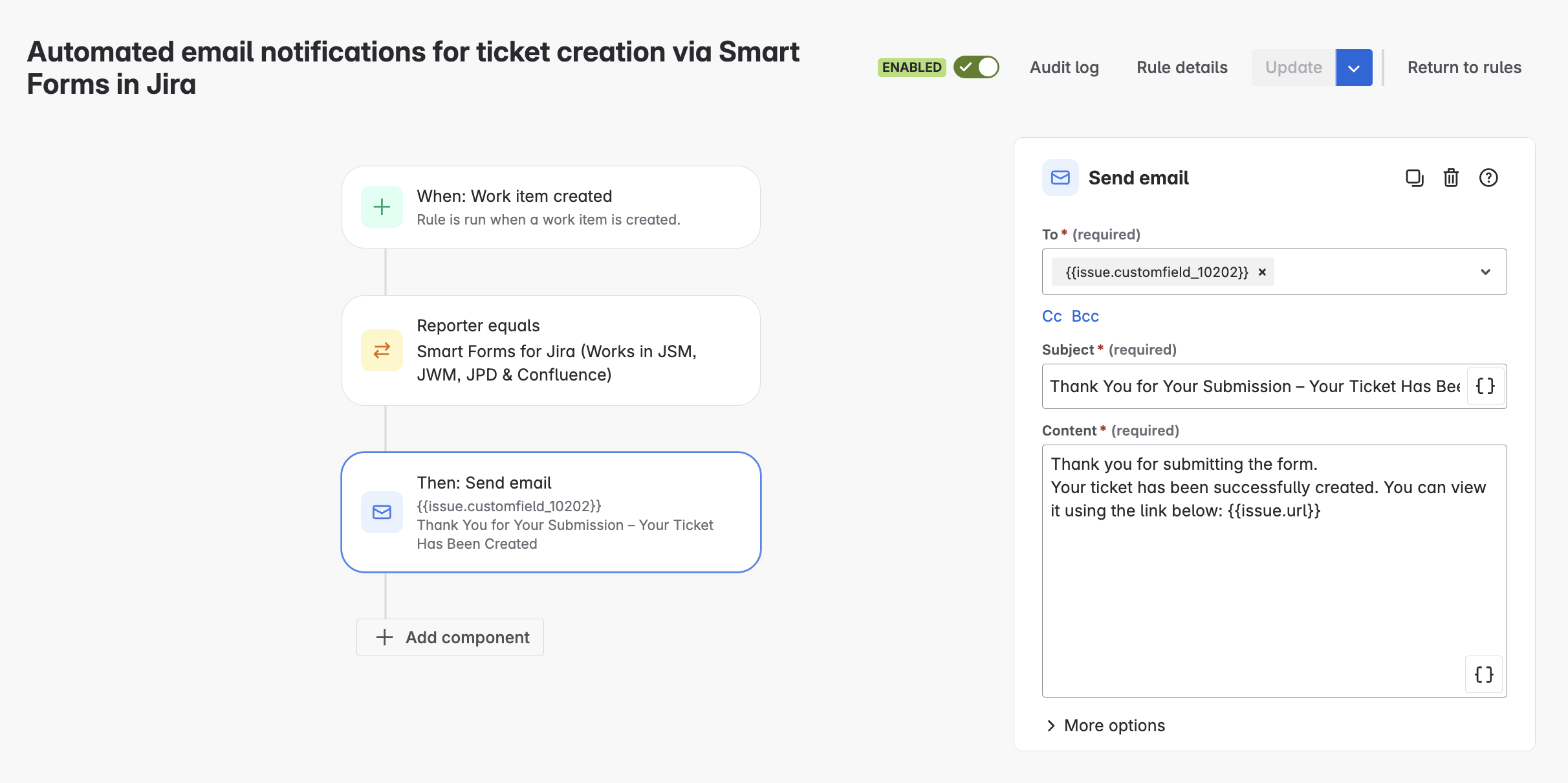
Use a custom field ID (that populated of the customer’s email address) into the “To“ field - to whom this email will be sent. Use a structure:
{{issue.customfield_10255}} in order to deliver the value (email) from a custom field. Instead of 10255 input the ID of your custom field.
The external user will receive an email notification upon submitting the form by the user and subsequently creating an issue based on it.
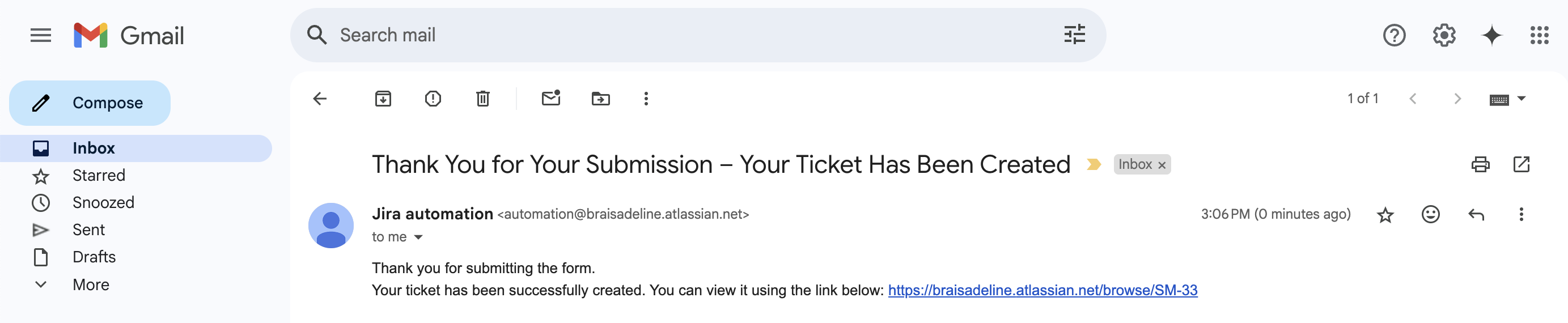
Questions? Please, contact us through SaaSJet Support
Haven't used this add-on yet, then try it now!