💡Creating Jira Product Discovery (JPD) Ideas from External Form Submissions
Enable teams to seamlessly gather ideas from external sources and automatically create Jira Product Discovery (JPD) ideas with mapped fields from your form to Idea💡
Often, product teams gather valuable insights and ideas from users or stakeholders who may not have direct access to Jira Product Discovery. With Smart Forms for Jira, you can automate idea creation from external form submissions, ensuring that each submission appears as a new idea in JPD. This setup allows you to keep track of ideas, map essential fields, and view submission data directly within the add-on Responses tab.
Setting Up
Create the Smart Form
Design a form in Smart Forms for Jira to capture the details you need, such as “Idea,” “Goal,” “Product Area,” and other key fields.

Set up access to create JPD ideas.

Configure Form to Create a New Idea in JPD
In the form’s settings, configure the submission action to create a new issue in JPD, using the Idea issue type.
Use field mapping to align form responses with JPD’s specific idea fields (e.g., mapping “Your Idea” in the form to “Summary” in JPD, “Detailed description” to “Description,” etc.).
.png?inst-v=eb5303de-a67a-4929-83e6-870eb3174113)
Enable Pre-Fill form options with Existing Idea Data (Optional)
In many cases, product and feedback forms require users to select from a predefined list of options, such as affected products or priority levels. By using Smart Forms for Jira’s pre-fill form options feature, you can set multi-choice form elements to pull data directly from existing fields in JPD. For example, the “Affected Product” form field can be connected to the “Products” field in JPD, allowing users to select from predefined options.
.png?inst-v=eb5303de-a67a-4929-83e6-870eb3174113)
Track Submissions in the Responses Tab
All form submissions will be stored in the Responses tab within Smart Forms for Jira. This gives your team access to a full submission history, where you can easily reference, organize, and analyze responses in one place.
Even though the app is not directly accessible within JPD project views, you can still view form data within the Responses tab and see mapped fields as JPD idea content.
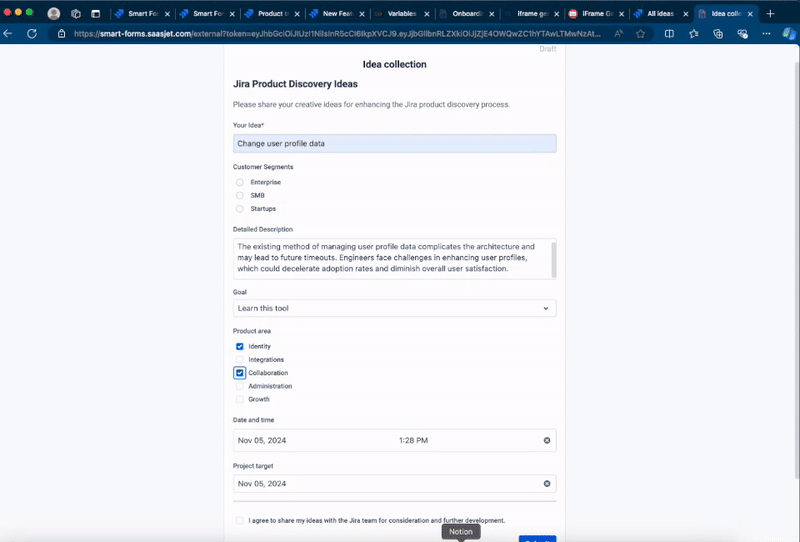
Important Note
Please be aware that Smart Forms for Jira is not directly available within Jira Product Discovery (JPD) project views. This means that when a form submission creates a new idea in JPD, only the fields you have mapped in the “Create New Issue” settings will appear in the idea.
Unmapped Fields Will Not Display: If you don’t set up field mapping for specific form fields, the created idea may appear blank or incomplete. Ensure that all key fields are setted to be mapped to the relevant JPD fields in the “Create New Issue” setup.
Alternative Mapping Option: You can map all form fields into a single JPD field, such as the Description field, so that all form responses are viewable in one place within the idea description.
Access to All Submission Data: Regardless of the mapped fields, you can view all form submission details in the Responses tab within Smart Forms for Jira. This tab stores a complete history of submissions, so you always have access to full response data, even if it’s not mapped directly in JPD.
Setting up careful field mapping will ensure you capture the data you need in each JPD idea, while Smart Forms’ Responses tab provides a full reference for all submission details.
Questions? Please, contact us through SaaSJet Support
Haven't used this add-on yet, then try it now!