Collect Customer satisfaction score (CSAT) or Net promoter score (NPS)
The Problem: Your support team resolves hundreds of tickets monthly, but you have no idea if customers are actually satisfied. Without systematic feedback collection, you're flying blind on service quality, missing opportunities to retain customers, and can't prove ROI on support investments.
With Smart Forms for Jira, you can automatically capture customer satisfaction at the moment that matters most – right after resolution – turning every support interaction into valuable business intelligence that drives retention and growth.
How It Works
When your support work item is resolved → Smart Forms automatically triggers → Customer receives satisfaction survey → Feedback flows back into Jira for analysis and action.
📌 No manual work required – surveys are sent automatically at the perfect moment
📌 Real-time feedback – responses update Jira fields instantly for immediate visibility
Three Ways to Collect CSAT/NPS
Method 1: Auto-Email After Resolution
🎯 Best for: Hands-off satisfaction collection
Create CSAT form in Smart Forms and configure external sharing
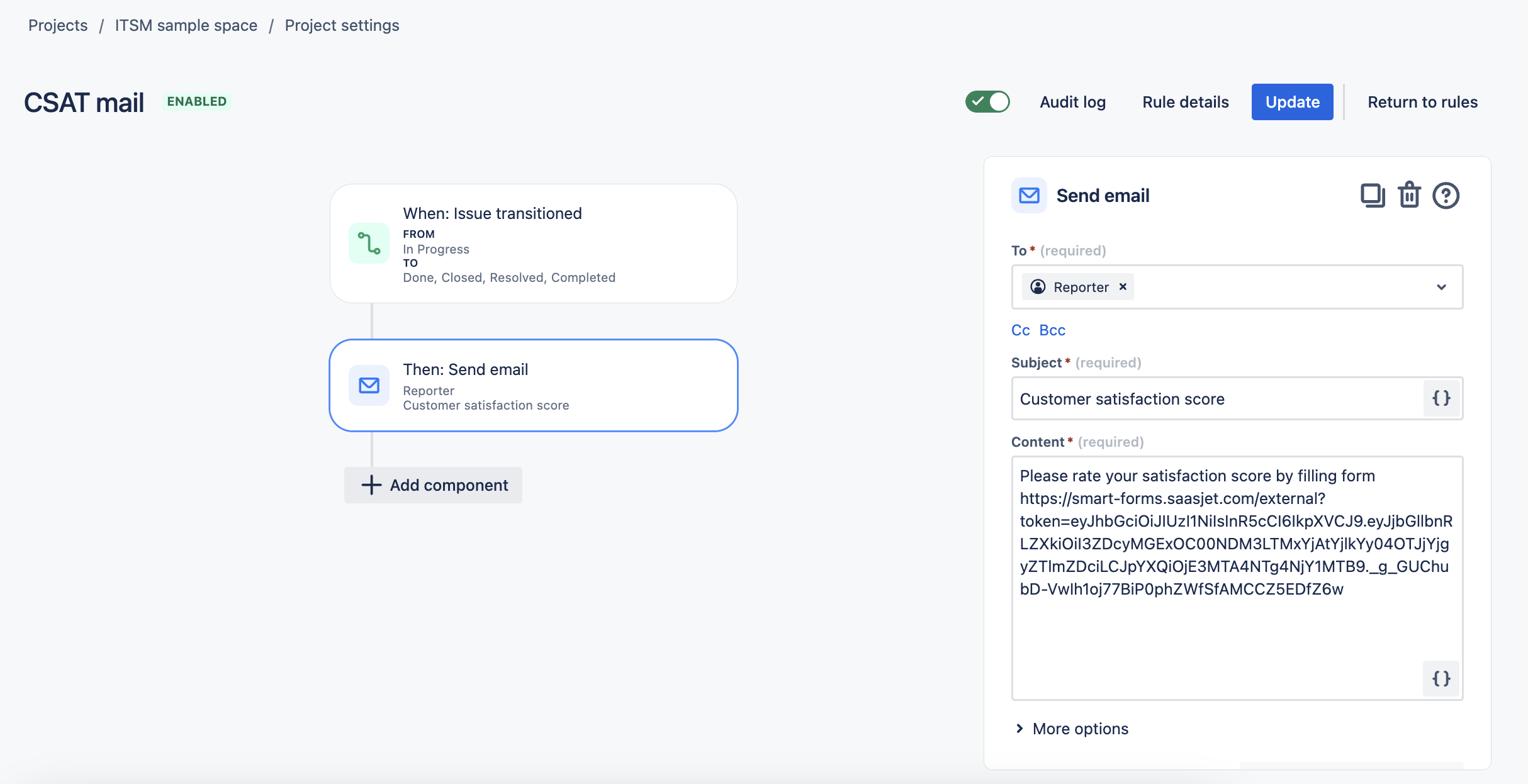
Set up Jira Automation:
When: Issue → "Resolved"
Then: Send email and add external form link
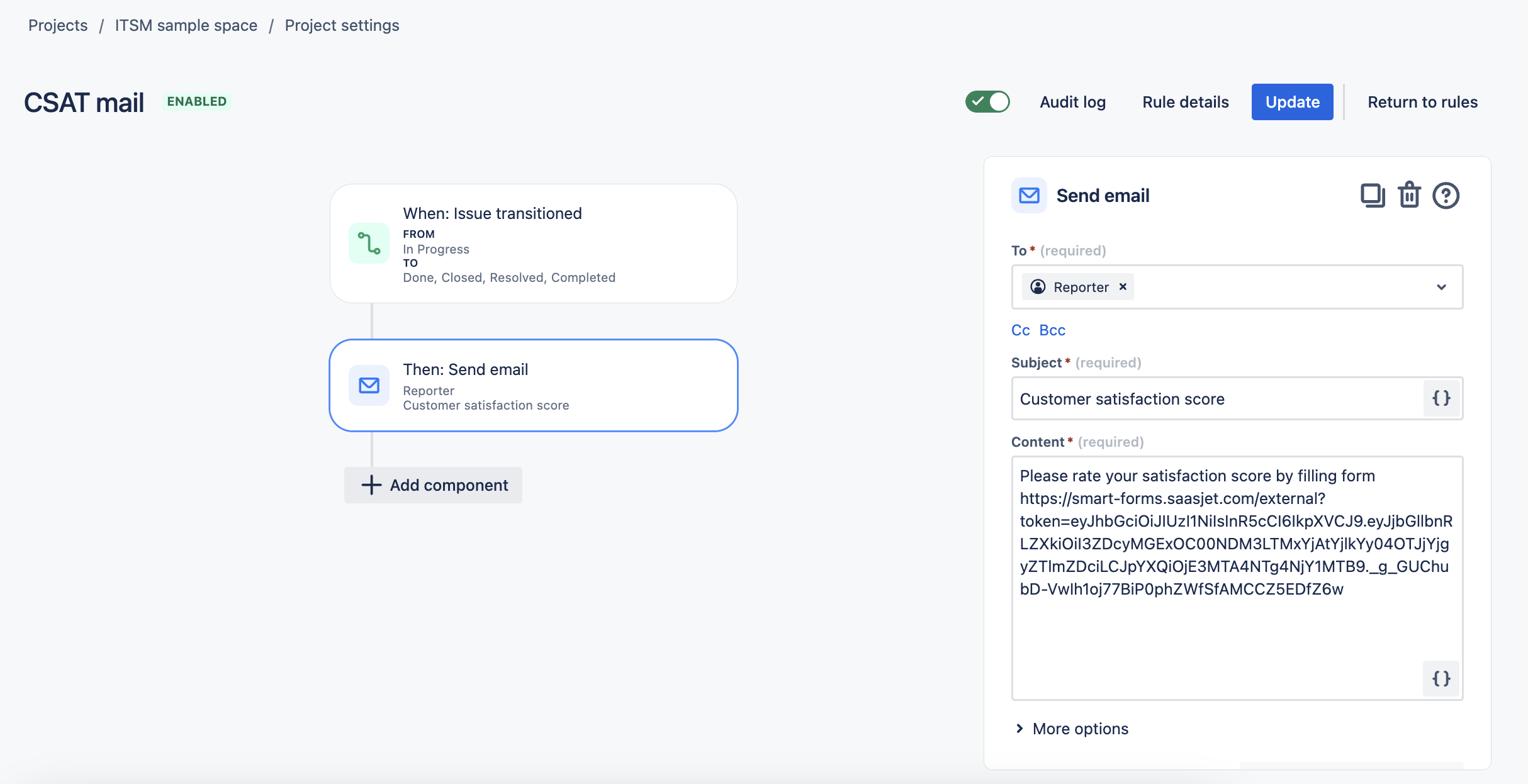
Result: Customers automatically receive surveys when tickets close
Method 2: Auto-Add Form to Work Item
🎯 Best for: Instant form availability inside work item
Create satisfaction survey in Smart Forms
Configure Auto-Add:
Go to form Settings → "Add to issues automatically"
Select projects and work item types (e.g., Support Request, Bug )
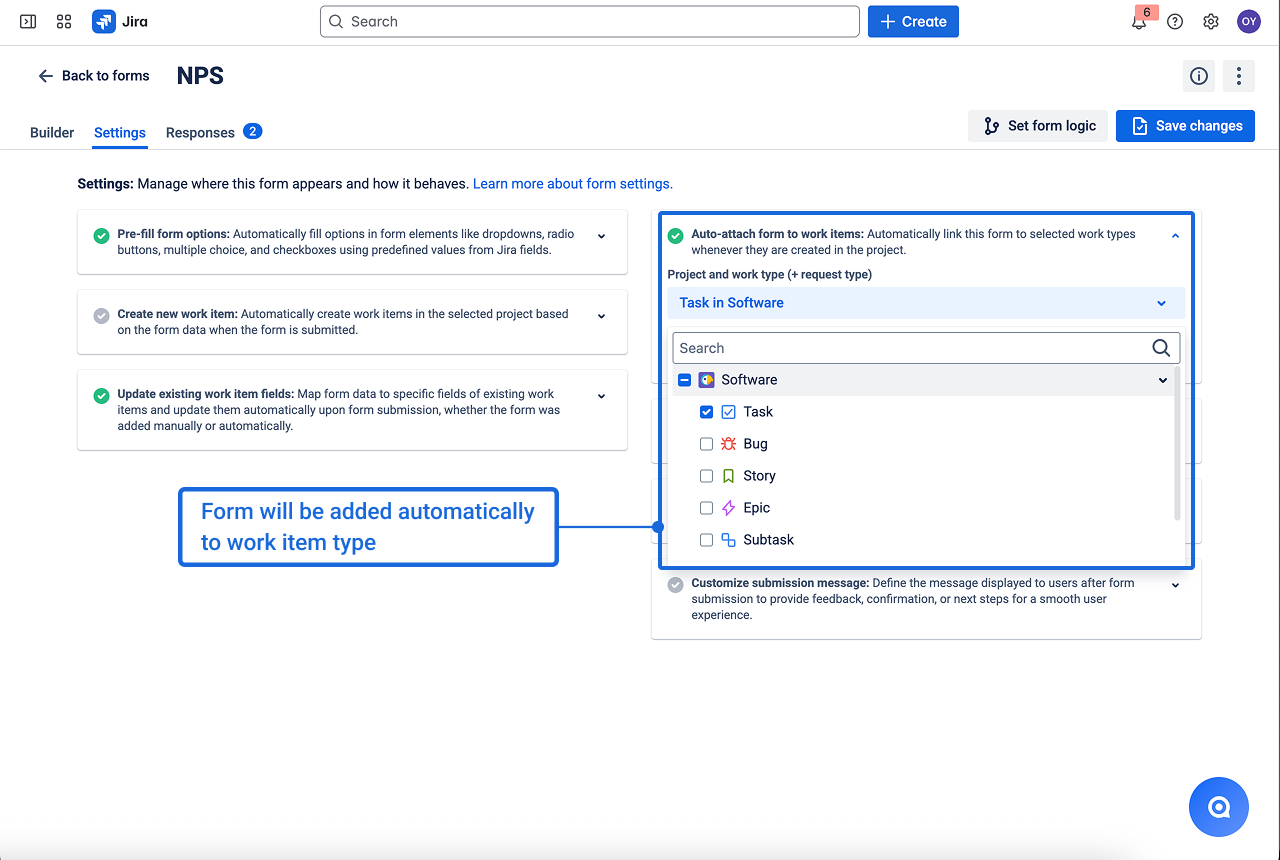
Set up automation:
When: Issue → "Resolved"
Then: Send auto-generated form link using:
CODE{{#issue.properties."saasjet.forms.formsSharedUrls"}}{{#if(equals(formName, "Your Form Name"))}}{{url}}{{/}}{{/}}Result: Every support ticket gets a survey form automatically, ready to share
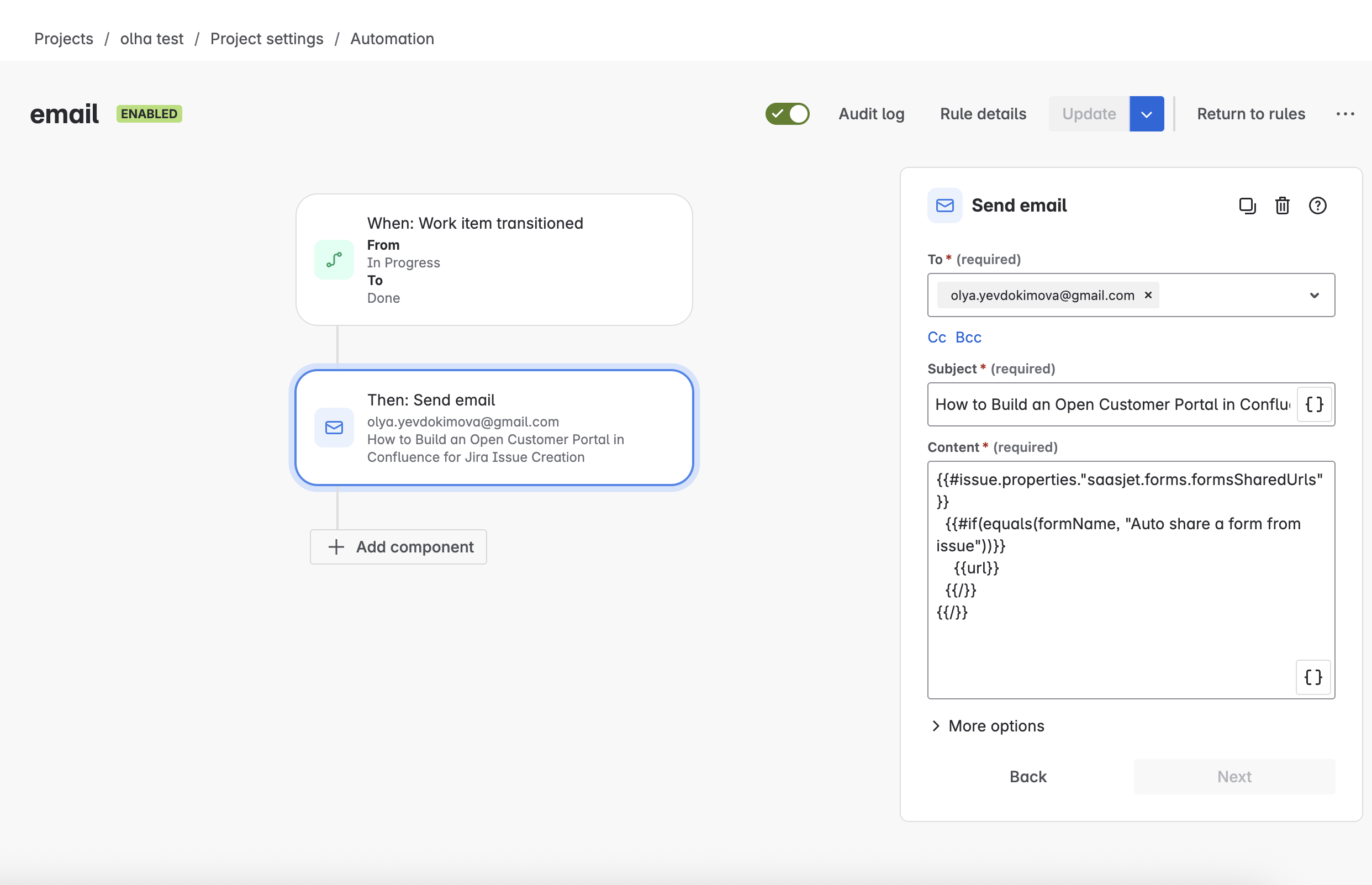
Method 3: Manual Share with Field Updates
🎯 Best for: Selective feedback collection with data tracking
Create custom CSAT field in Jira
Build CSAT form with field mapping to update the custom field automatically
Share manually from resolved issues when feedback is needed
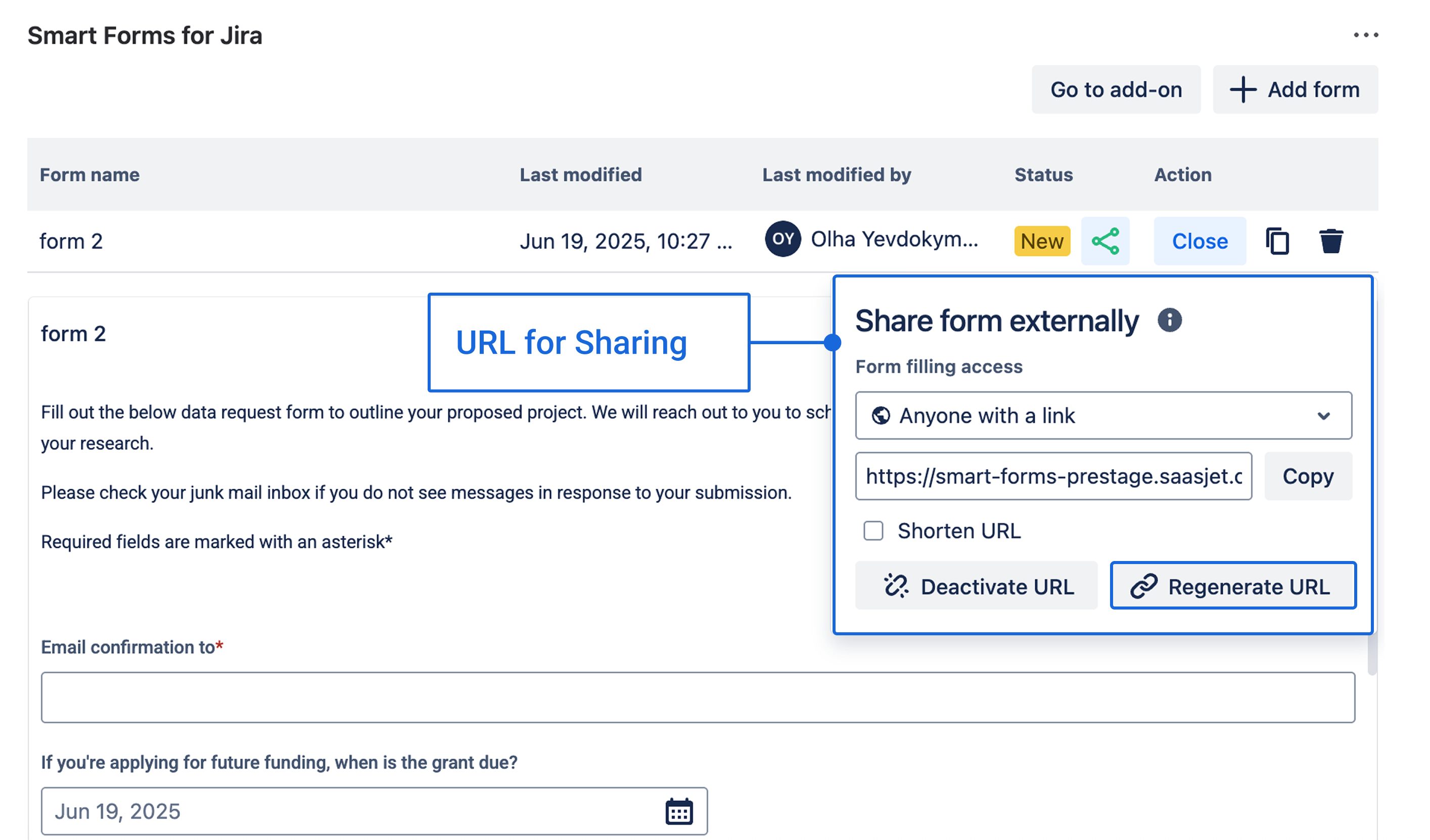
Result: Survey responses automatically populate Jira fields for reporting
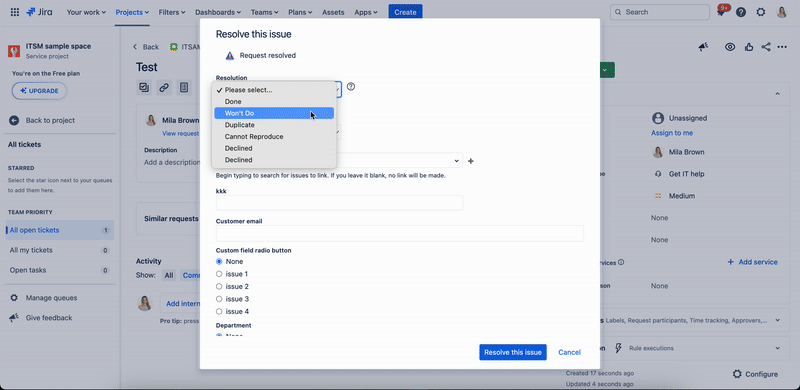
Questions? Please, contact us through SaaSJet Support
Haven't used this add-on yet, then try it now!