Get started - Google Workspace Marketplace: Email&Tasks: Jira Cloud for Gmail
For use add-on, you need to install two apps from Atlassian Marketplace and Google Workspace Marketplace.
In the first scenario, we start by installing an add-on from Atlassian Marketplace. Scenario start installs from Google Workspace Marketplace will be below.
Installation from Google Workspace Marketplace
To install the add-on from the Google Workspace Marketplace, follow these steps:
Go to Google Workspace Marketplace to find “Email&Tasks” in the search bar, or click this link.
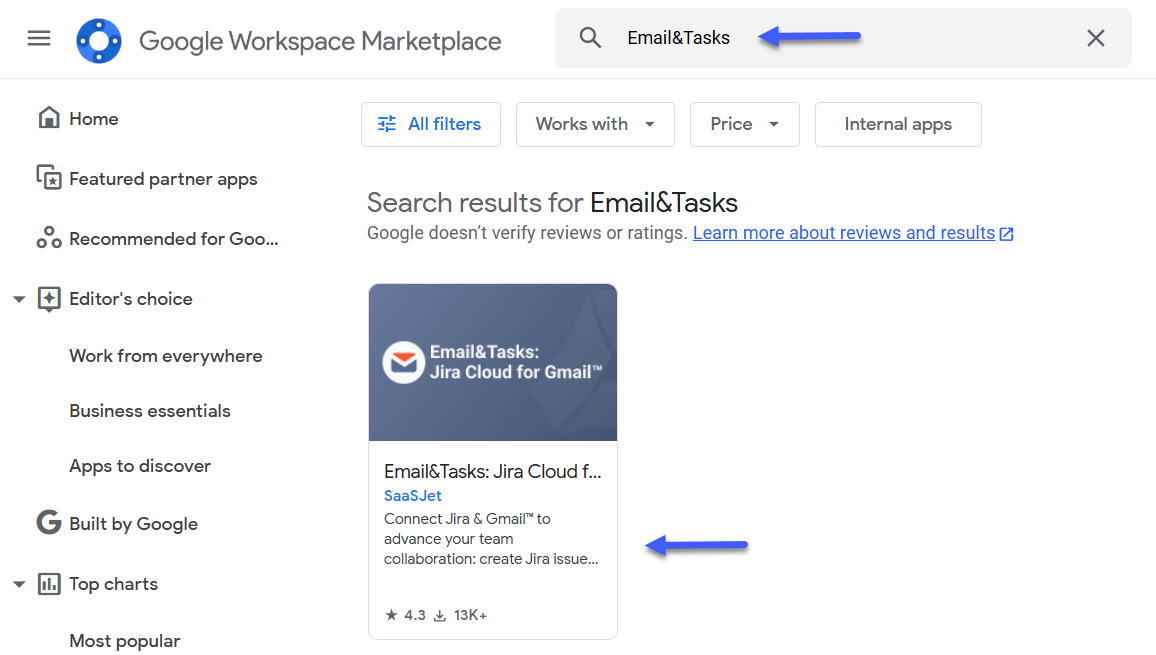
2. On the Google Workspace Marketplace page, press Install.
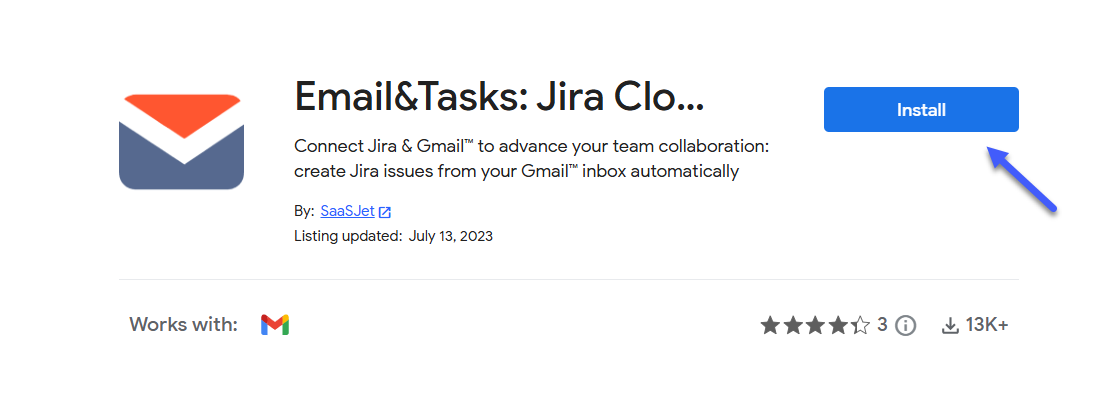
In the opened window, press Continue.
4. When Add-on has been installed, press Done
5. Go to your Gmail, find the Add-on in the right sidebar and open it.
6. Sign up for a Gmail/Google account, click Authorize access.
Choose your Gmail/Google account.
Click Allow.
Then need to Connect to Jira.
10. Select your Jira site and press Accept.
Success! Close this window.
After installing the app from Google Workspace Marketplace, you'll only have a 7-day trial, so don't forget to install the Atlassian Marketplace app as well.
For this - tap this link.
On the Atlassian Marketplace page, press Try it free.
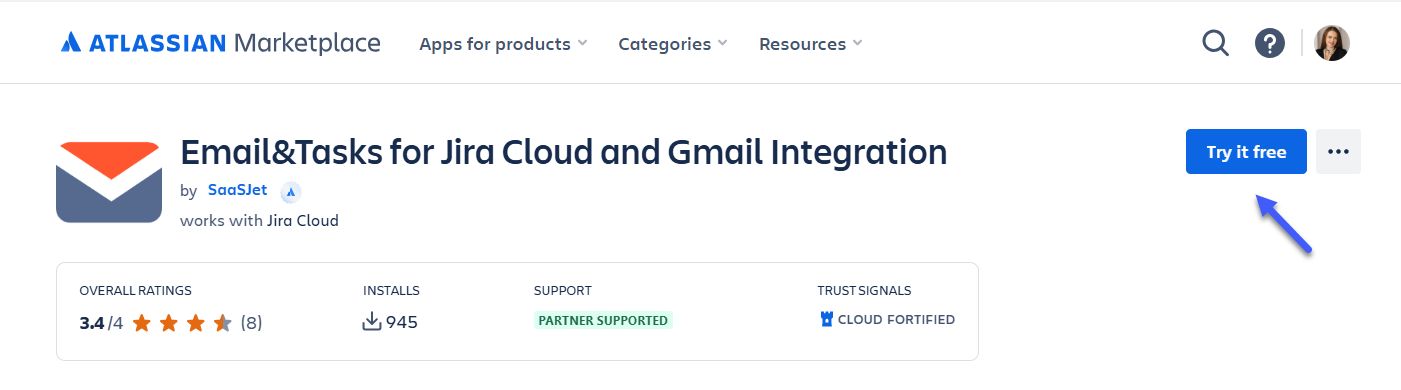
Select your Jira site and click Start free trial.
Press Start free trial.
When the Success window appears, click Get started
The Atlassian add-on’s homepage is opened, which means that you have installed both add-ons and now can work in your Gmail/Google Workspace.
Go to Gmail, find the Add-on in the right sidebar, and open it.
Success! Enjoy using the applications. Let it be useful for you.
If you need help or want to ask questions, please contact SaaSJet Support or email us at support@saasjet.atlassian.net