Configuration of Email&Tasks: Jira Cloud for Gmail (Atlassian Marketplace & Google Workspace Marketplace add-ons)
Using Email&Tasks: Jira Cloud for Gmail, you can do the following:
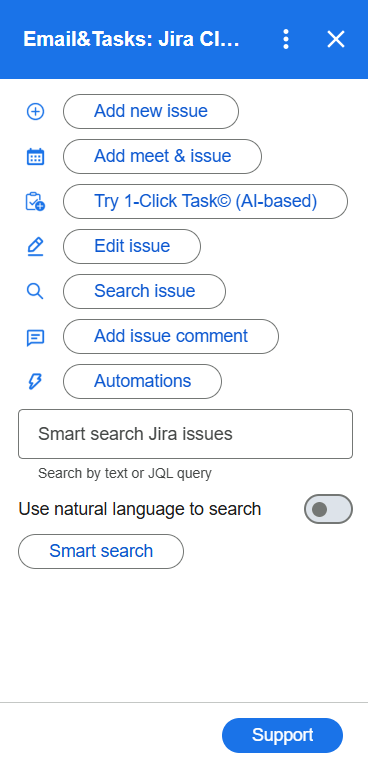
Convert email into Jira task
With Email&Tasks: Jira Cloud for Gmail, you can effortlessly convert emails into Jira tasks directly from your Gmail inbox.
To do this, follow the next steps:
Open the email you want to convert into the task and click Email&Tasks: Jira Cloud for Gmail icon.
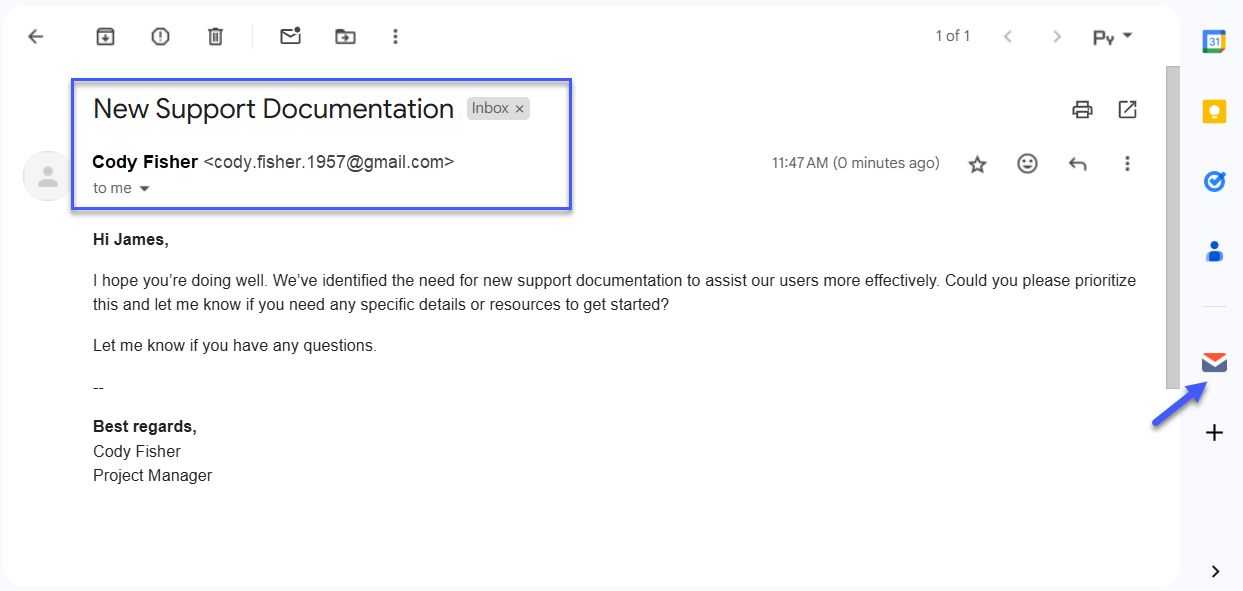
Select Add new issue.
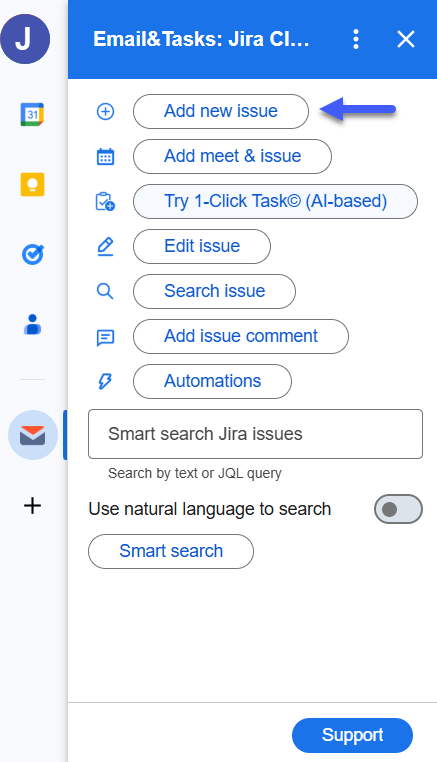
Choose the needed project.
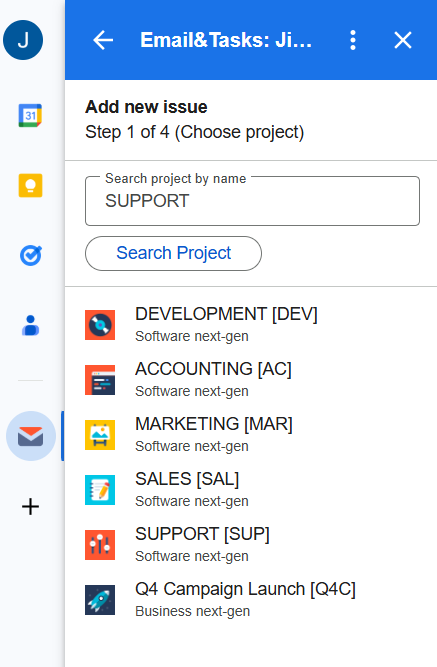
Choose the issue type.
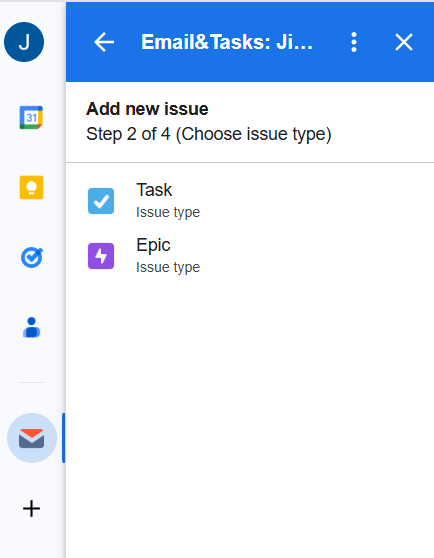
Choose assignee.

Fill in the Summary and Description fields. Type or copy-paste any information from the email. Also, you can include email content and attachments if needed. Then click Create Issue.
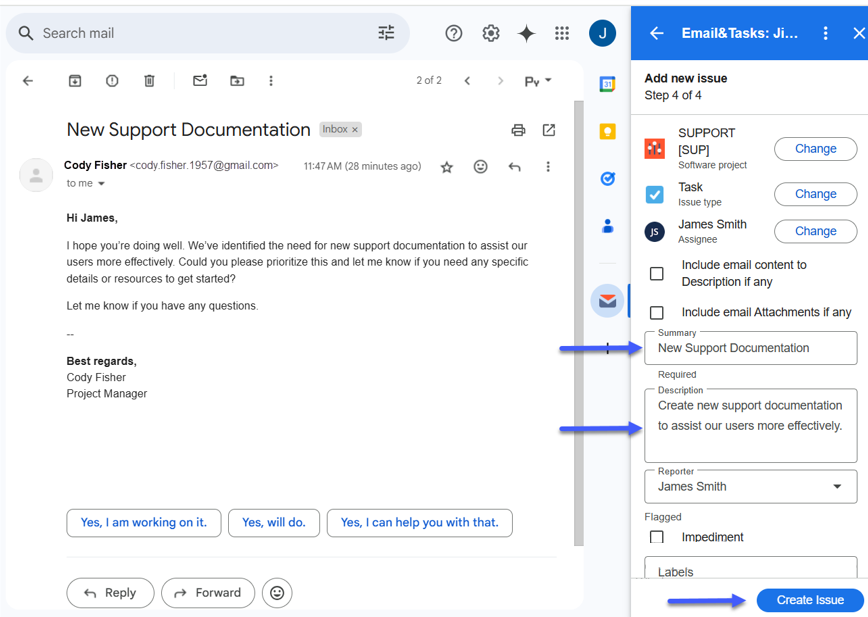
The issue will appear in Jira.
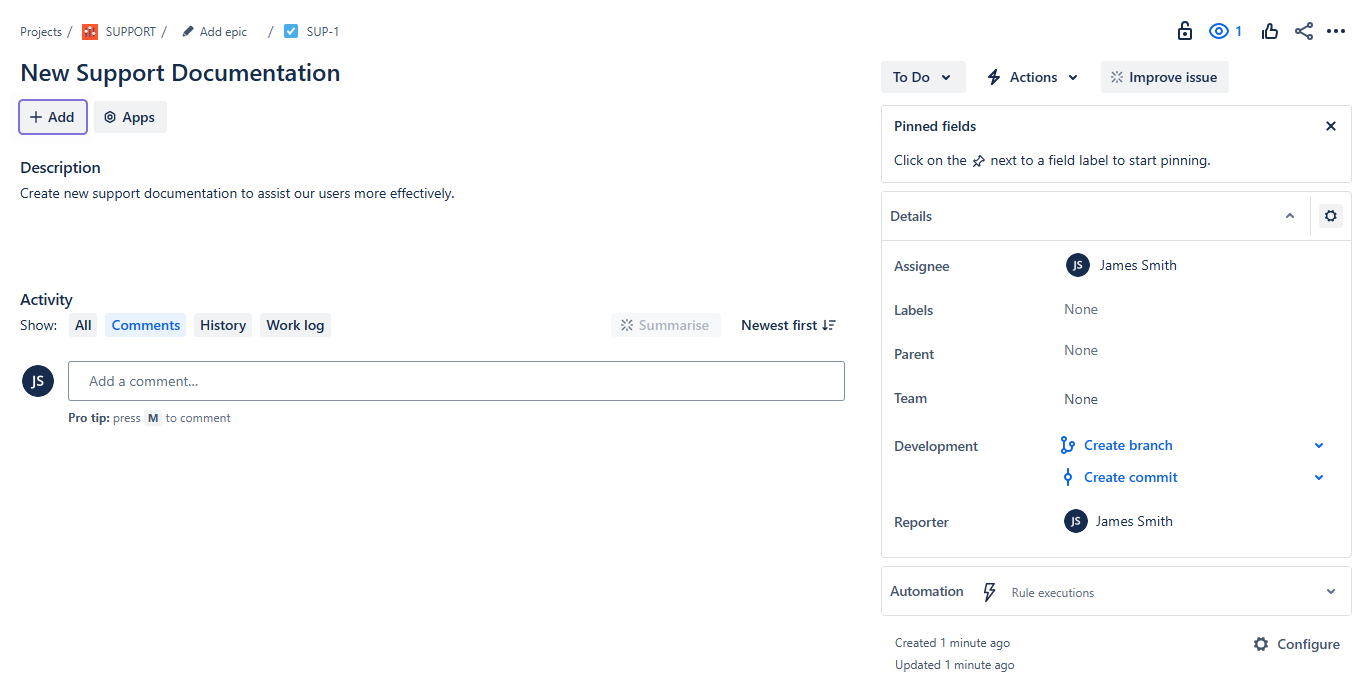
Convert email into Jira task with the help of AI
To use AI functionality for task creation, do the following:
Open the email you want to convert into the task and click Email&Tasks: Jira Cloud for Gmail icon.
Select Try 1-Click Task (AI-based).
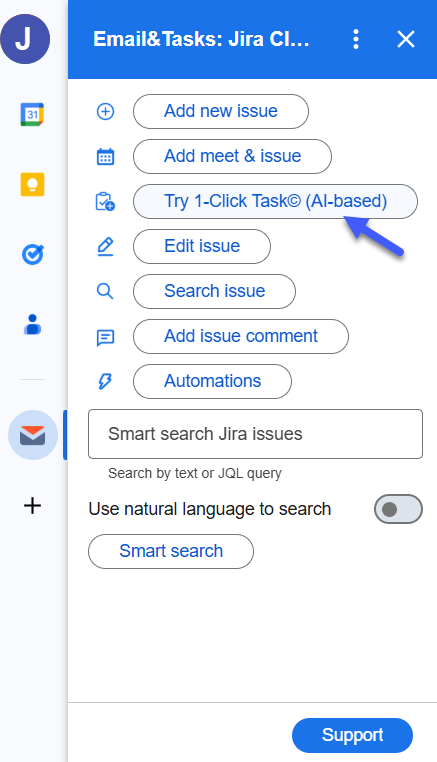
Every field will be filled automatically. You can edit them if necessary, then click Create Issue.
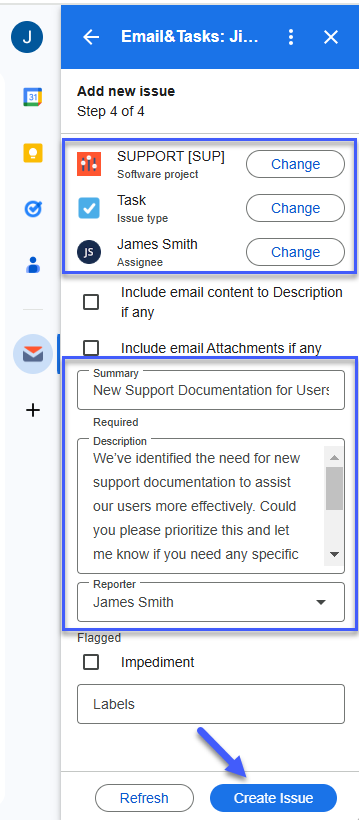
Edit issue fields
You can edit any issue field with Email&Tasks: Jira Cloud for Gmail. To do so, click Edit issue and search for the needed task.
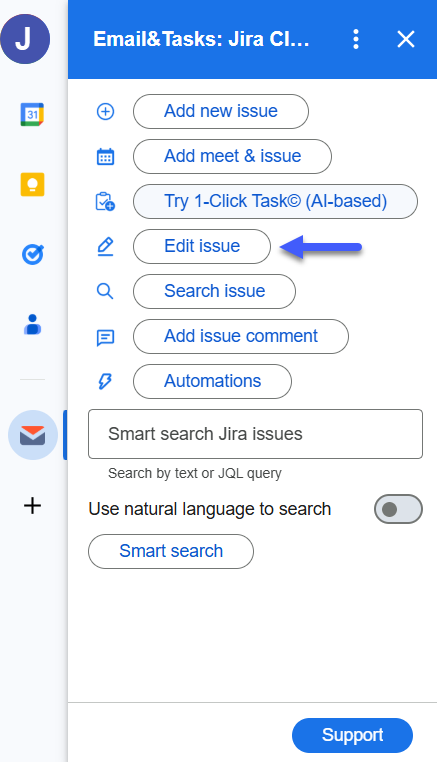
After you have made the necessary changes, click Update Issue.

Search issue
You can search issues with Email&Tasks: Jira Cloud for Gmail. To do so, click Search issue.
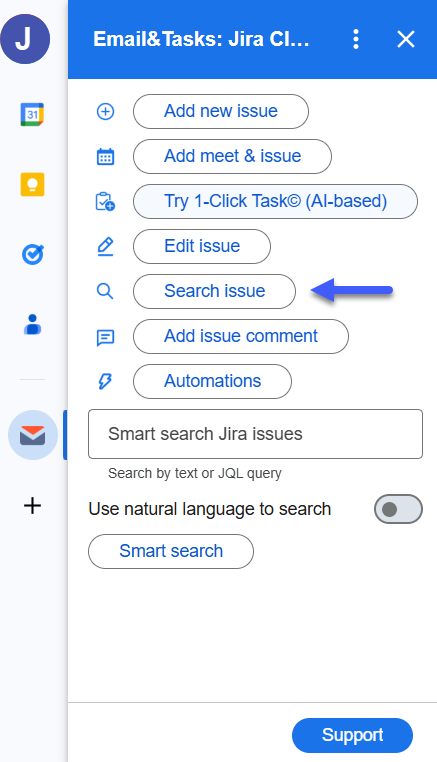
You can search by text or use a JQL query.
Add issue comment
If you need to comment on any issue, just click Add issue comment.
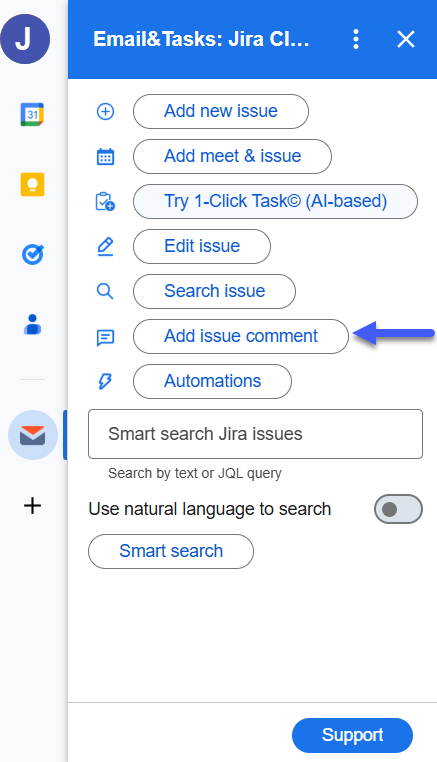
After that, search for and choose the issue that needs to be commented.
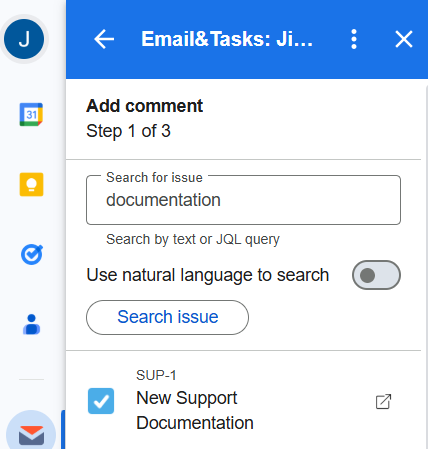
Add a comment and submit it.
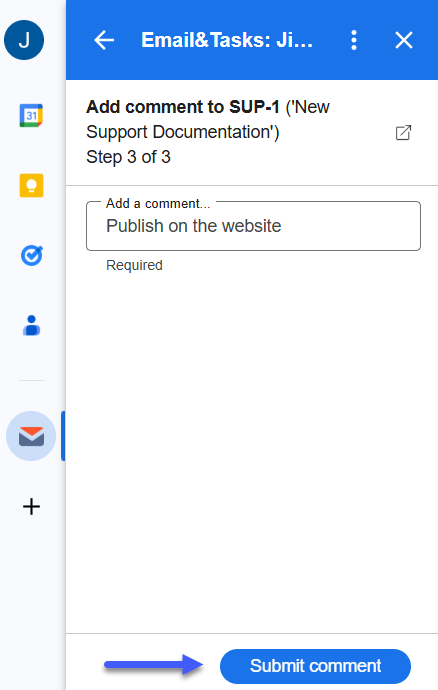
Insert the issue link in an email draft
To insert the link issue into the email, click Email&Tasks: Jira Cloud for Gmail icon.
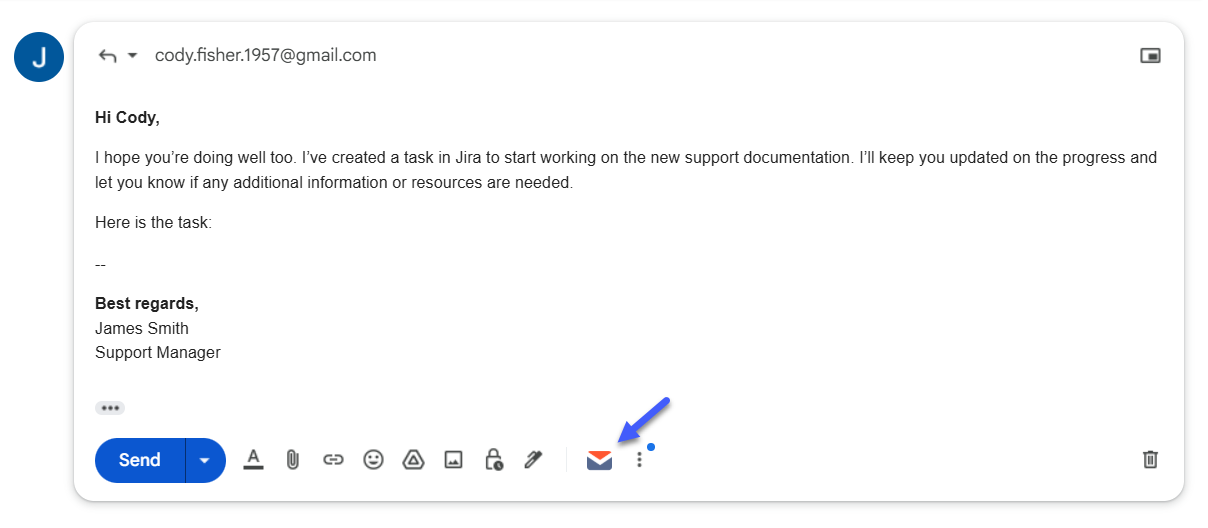
Then, search for the issue needed and click on it.
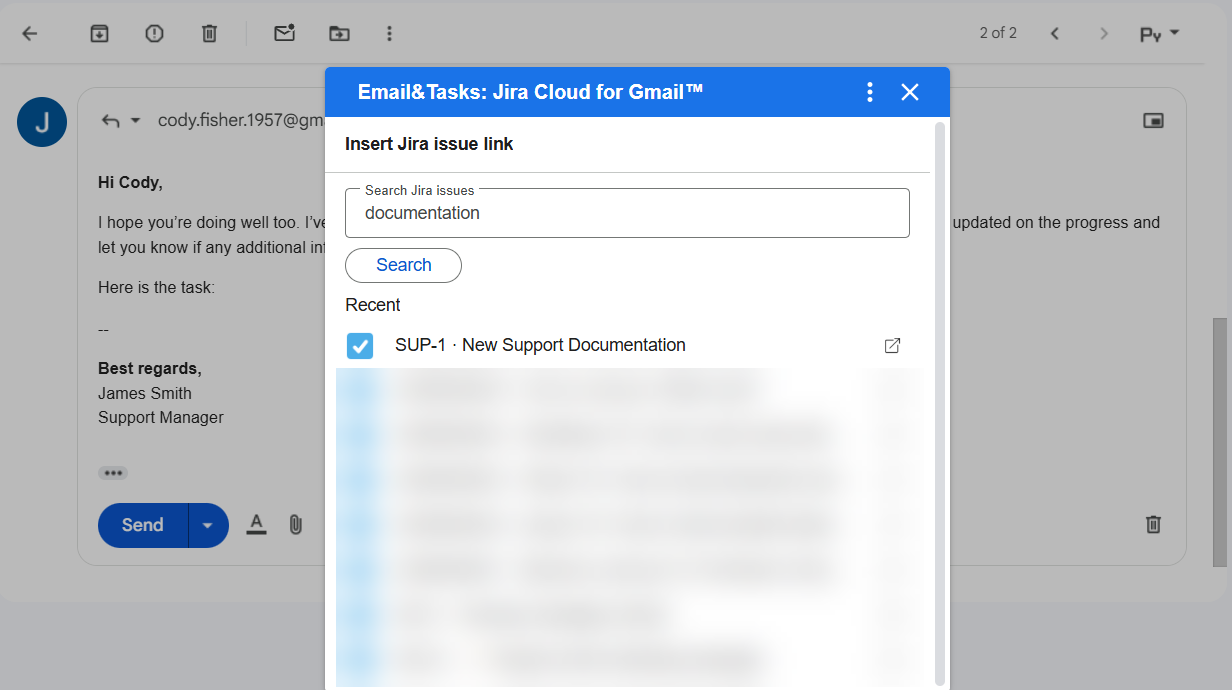
The link to the issue will be added to your email.

Use Chrome browser or Safari as the default on the mobile version of “Email&Tasks: Jira Cloud for Gmail” for a successful experience in our add-on.
Be sure to install the extension for the Chrome browser. With it, the functionality of the application is revealed even more. You can download using this link.
If you need help or want to ask questions, please contact SaaSJet Support or email us at support@saasjet.atlassian.net .