Checklist template creation
Checklist creation streamlines task management and ensures clear guidelines for successful project execution. Effortlessly create Definitions of Done, Acceptance Criteria, and To-Do Lists for Jira issues using a Confluence-like editor.
Instruction on how to create a checklist
Locate the installed Issue Checklist Template and Report App beneath the Jira Apps menu and click to open. Alternatively, you can open the Checklist Manager from the App widget in any Jira task to create checklists.
Click the “Add new checklist” button.
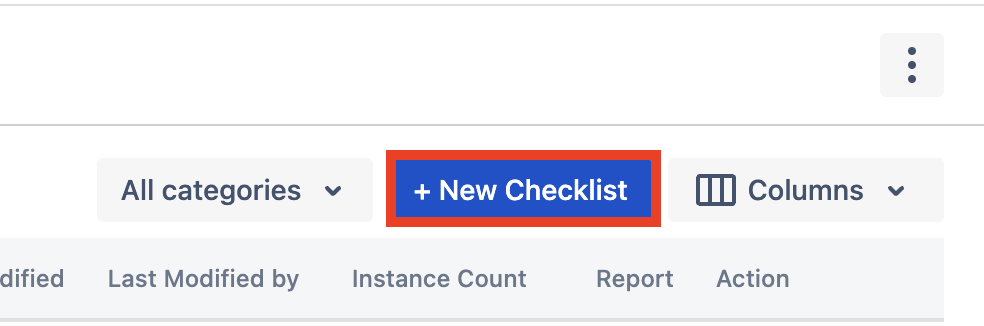
Enter the checklist name in the designated field. If you utilize recurring creation or run now, the checklist name will automatically match the summary of the corresponding Jira issue.
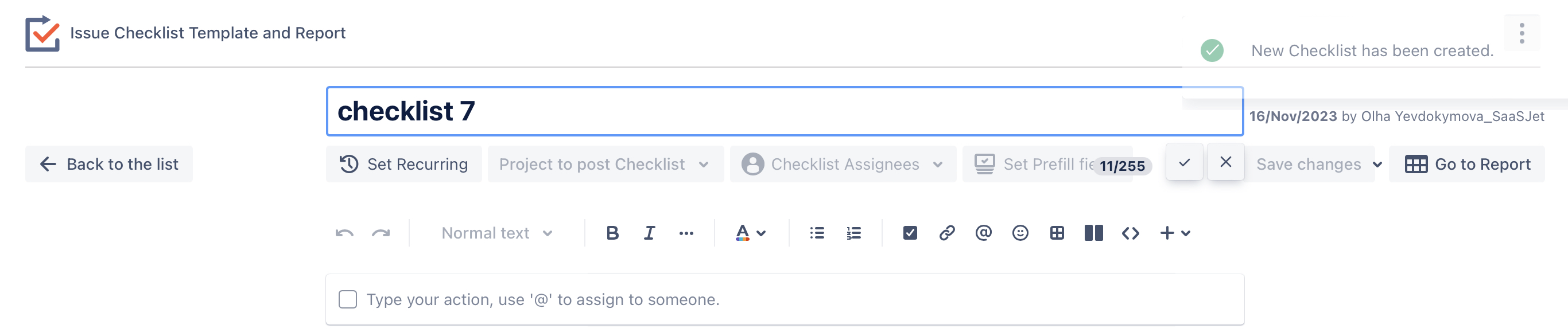
Choose a necessary title from the variety of available ones.
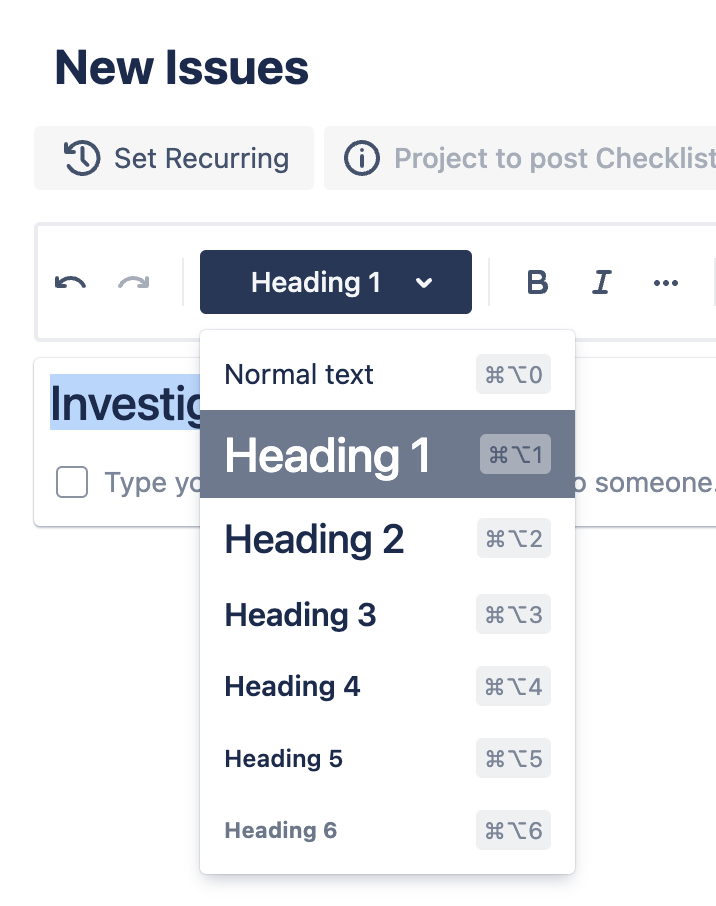
Click the ✓ icon to add as many action items to your checklist as you need.
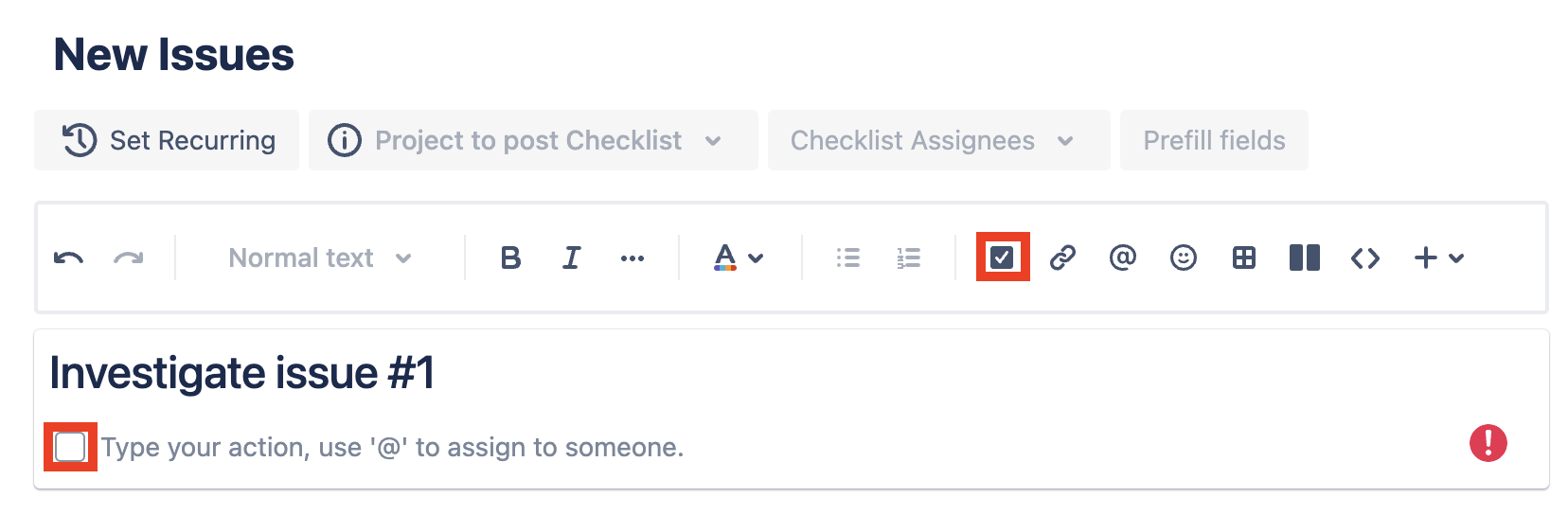
Click the “@” icon to mention your team member in the necessary action, and choose the person you want to mention.

Click a table icon to add a table to your checklist.
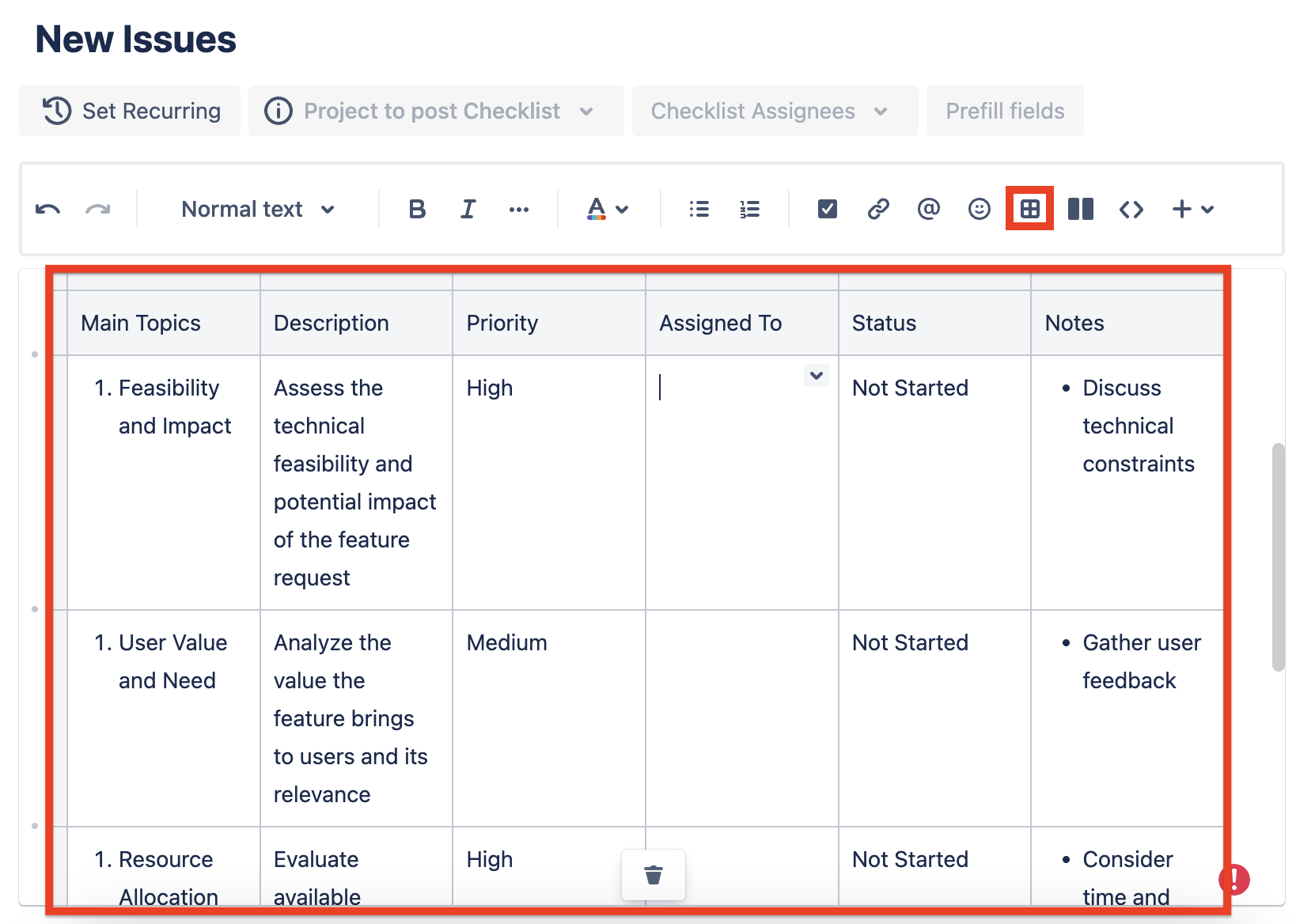
Click three dots to choose more formatting for your text (Underline, Strikethrough, Code, Subscript, Superscript, etc).
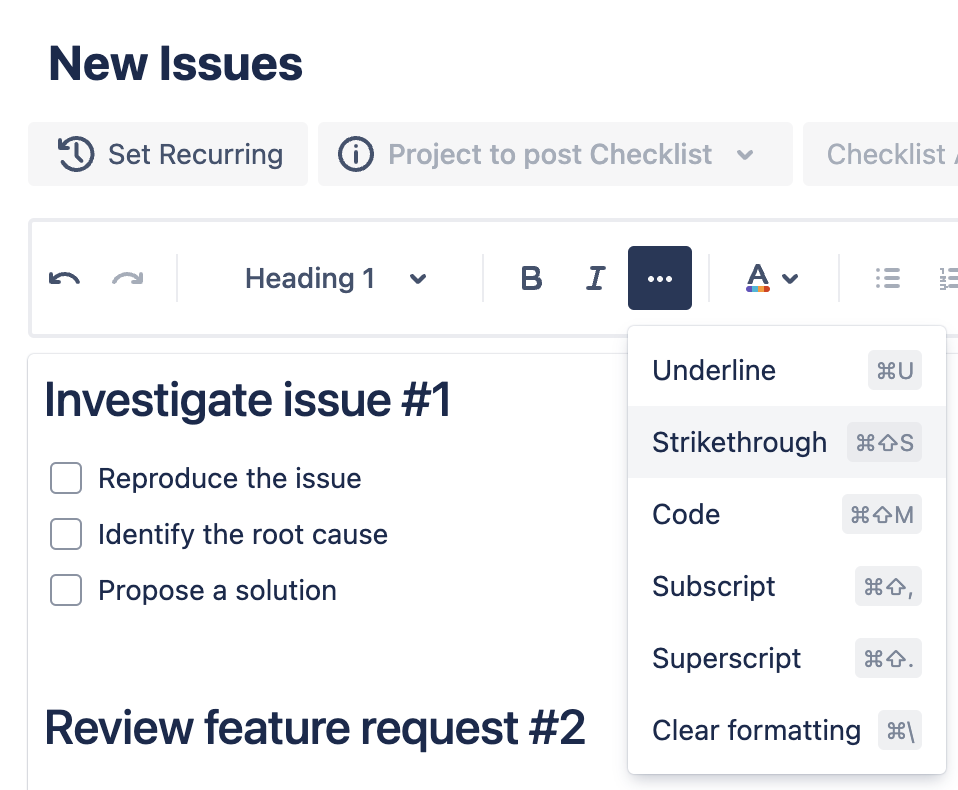
Click the “+” icon to insert additional items:
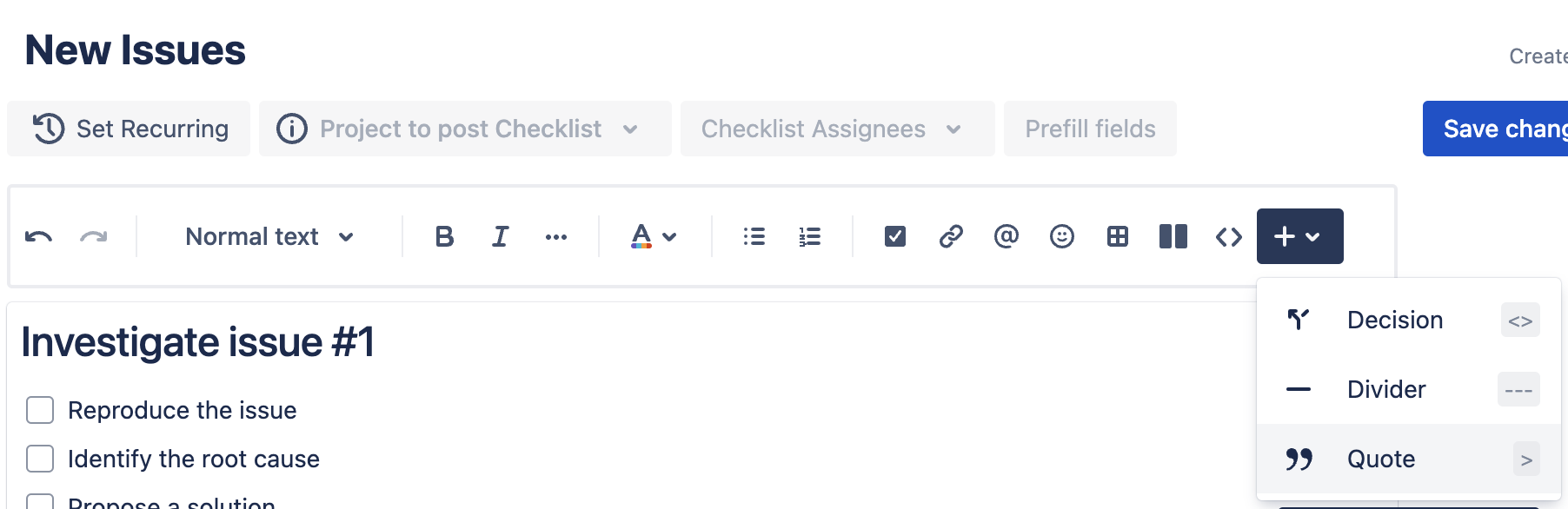
Click “Save changes” to save your checklist.
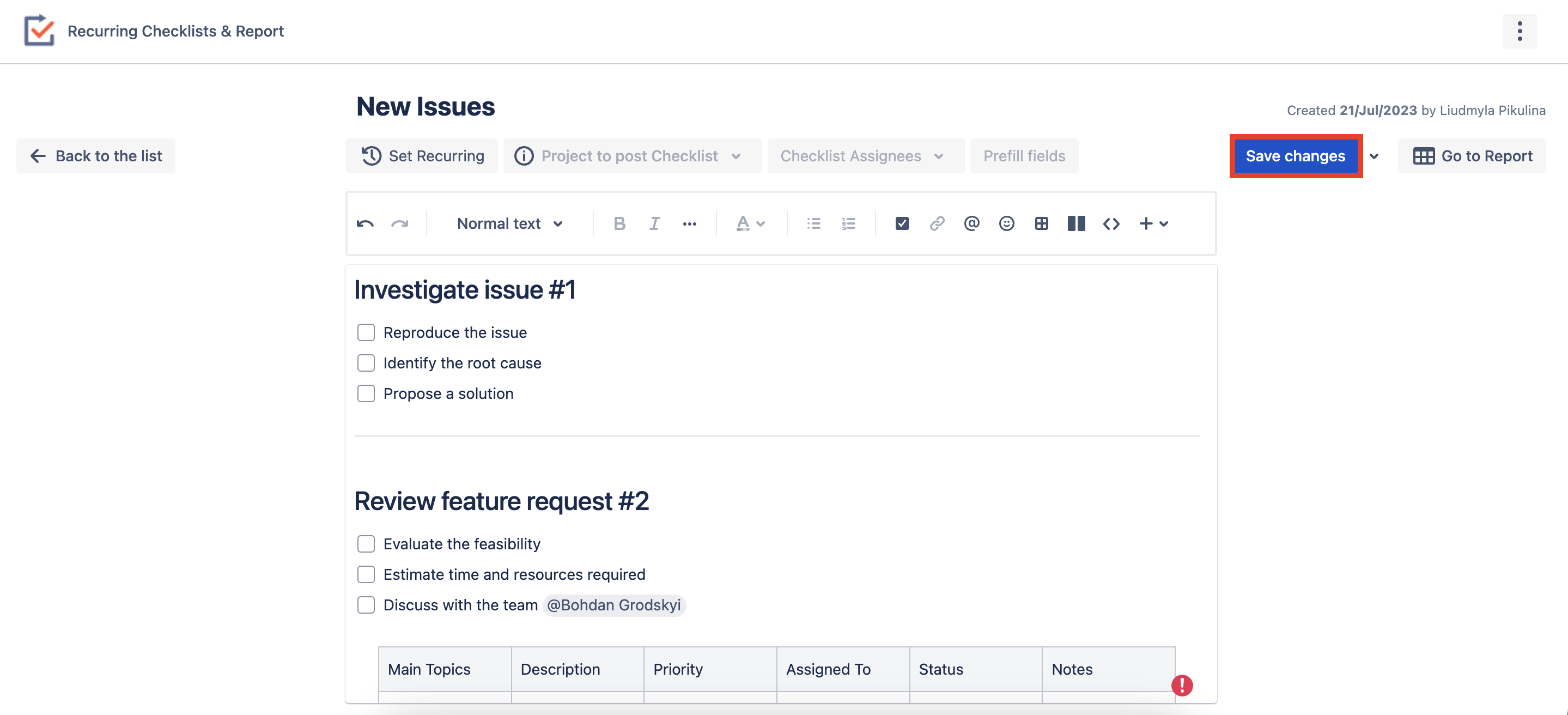
After creating a checklist, you can utilize it as a template for automatically creating recurring issues with the checklist by scheduling or manually adding it to Jira issues.
If you need help or want to ask questions, please contact us through SaaSJet Support or via email support@saasjet.atlassian.net
Haven't used this App yet, then try it now!