Create and Save Templates in Capture for monday.com
It’s no secret — templates make life easier.
If your team works with similar recurring tasks (hello, bug reports 👋), you don’t want to retype the same content over and over.
With Capture for monday.com, you can create, save, and reuse task templates for fast, consistent task creation across your workspace.
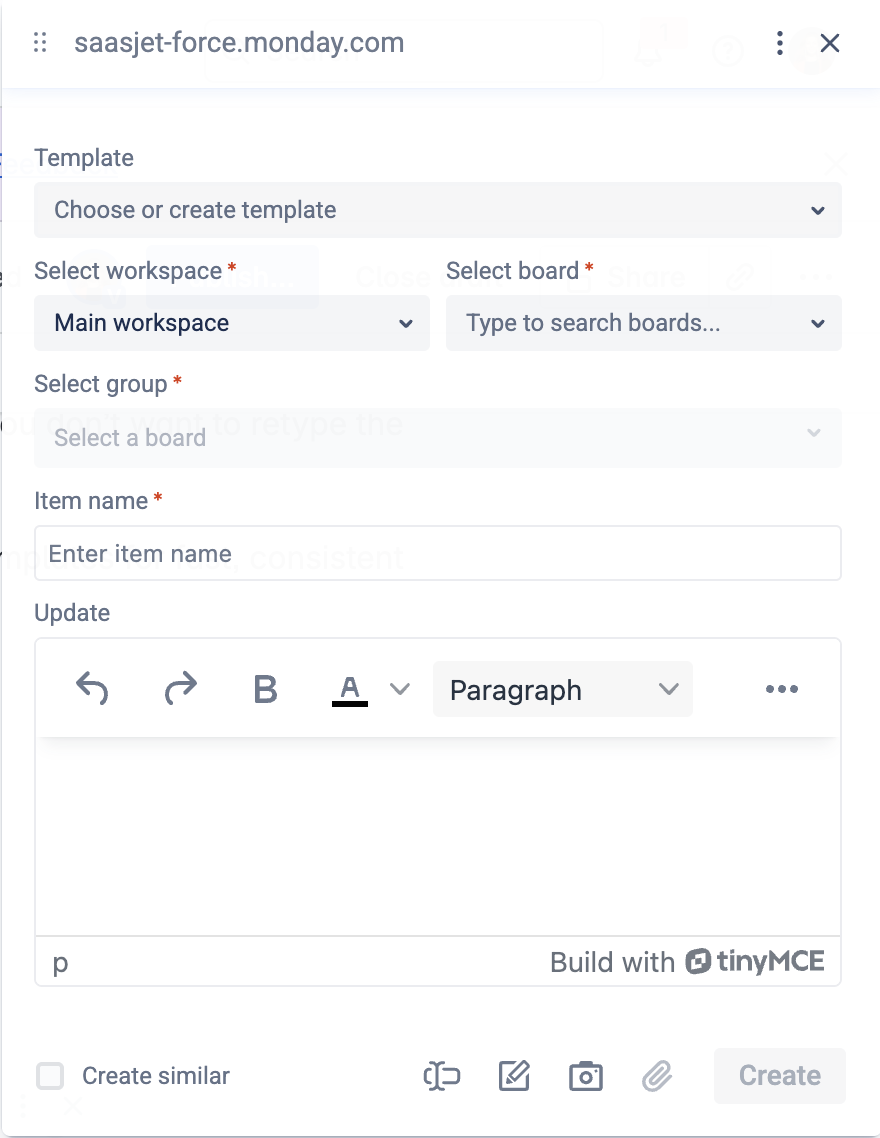
🧱 How to Create a Template
Open the extension window
At the very top, click “Choose or create template”
Select “Create new template”
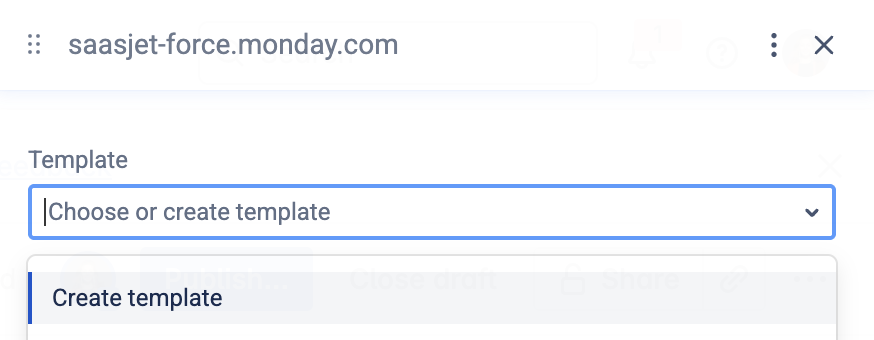
Choose is it Public or Private template
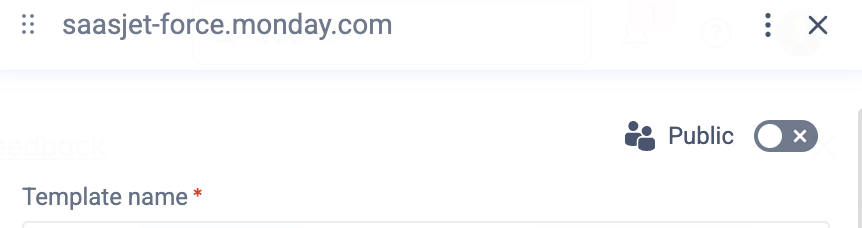
Write “Template name”

Now, simply fill out the template form:
Choose a Workspace, Board, and Group
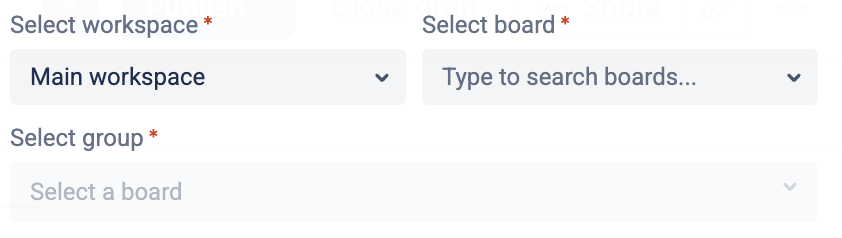
Add an Item name (title for the task)

Fill out the Update section — including formatted text, screenshots, and links
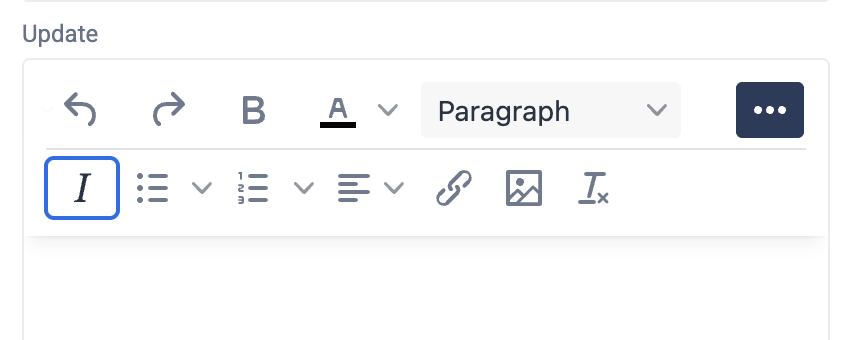
You can even include screenshots, markup, or styled content. All of it will be saved inside the template.
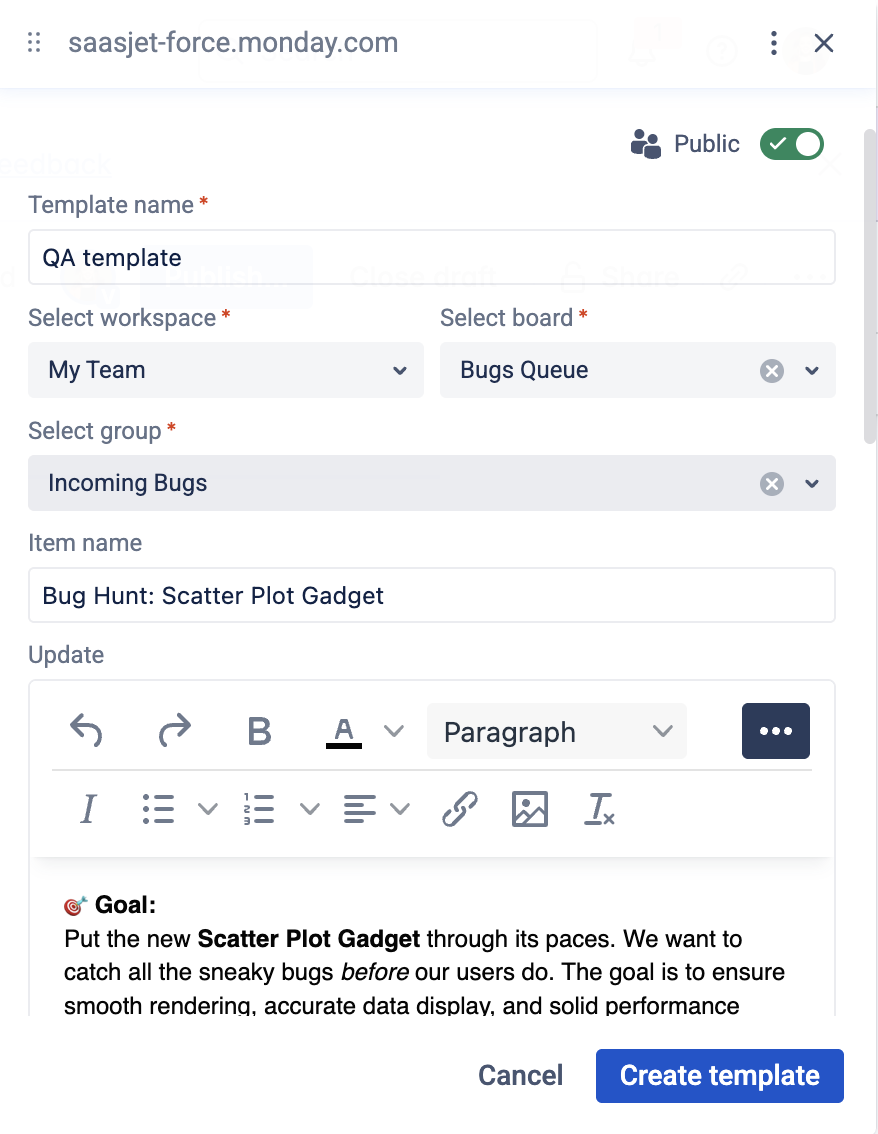
Once done, click Create template.

⚡ How to Use a Template
Next time you want to create a task:
Click the “Template” dropdown
Select your saved template
The workspace, board, group, title, and update will auto-fill
You just saved a few minutes and dozens of clicks 🙌
💡 Use Case Examples
Here are a few smart ways to use templates:
🐞 Bug reporting with standard format
🧪 QA test cases
💬 Customer feedback report
🔄 Feature request with required fields
🧰 Support ticket escalation checklist
📝 New hire onboarding task
Request a demo call
Keep track of every work item with Capture for monday.com
Give app a try