Installation of Assets History for Jira | Data Center
If you are starting your work with assets in Jira:
If you are using Jira Service Management Data Center 4.15 or above, the Assets functionality is already included when you download the file.
If you are using Jira Service Management Data Center 4.14 or earlier, you need to install the free Assets app. Read how to install
Like all add-ons in Atlassian Marketplace, Assets History can be installed in two ways:
from Atlassian Marketplace;
from Jira admin page.
From Atlassian Marketplace
If you want to install the add-on from the Atlassian Marketplace, please follow the steps listed below:
Type "assets history for jira saasjet" in the "Search the Marketplace" field.
Find the "Assets History for Jira" add-on by SaaSJet in the search results.
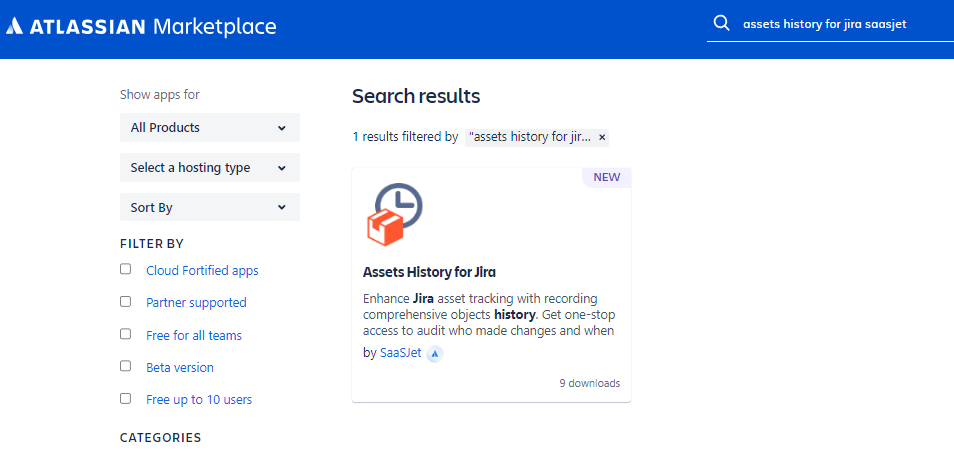
Open the page and press the "Try it free" button.

Select your organization, then click "Generate license."
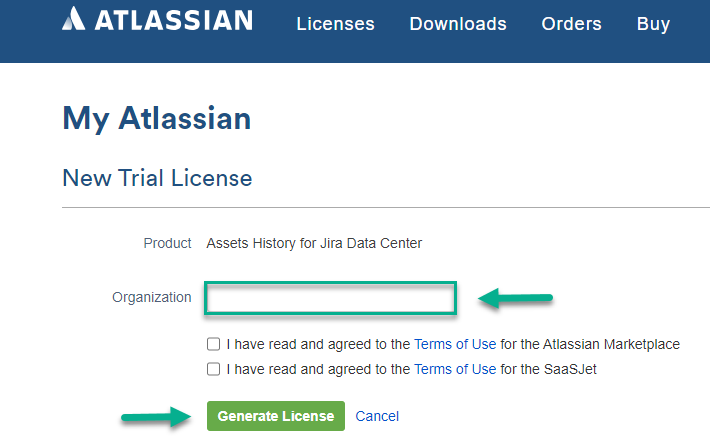
Open your Jira account and choose "Assets History" from the drop-down list.
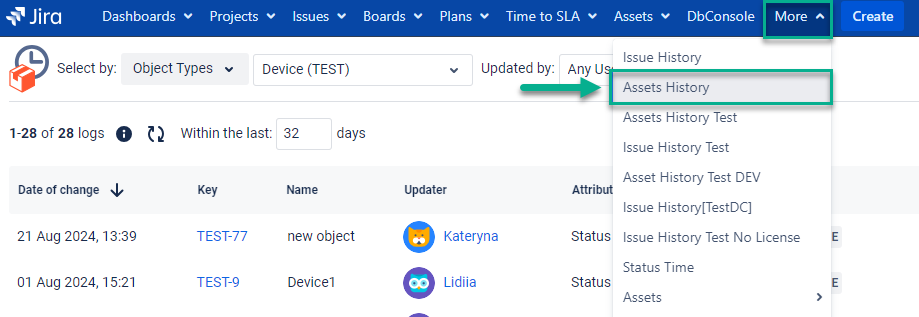
You're all set!👍
From Jira admin page
If you want to install the add-on from Jira admin page, please follow the instructions below. (You need to be a JIRA Administrator to install Assets History)
First, click Apps menu and go to Find new add-ons page.
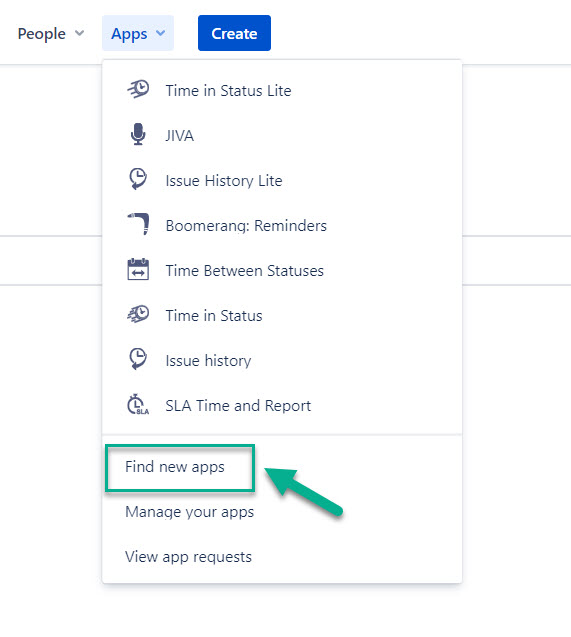
Type "Assets History saasjet" in the search box and then click it.
Click "Free trial" or "Subscribe now" to download and install the app.
You're all set! 👍
Haven’t worked with the add-on yet? Give it a try⬇
https://marketplace.atlassian.com/apps/1235061/assets-history-for-jira?tab=overview&hosting=datacenter&utm_source=Confluence&utm_medium=refferal&utm_campaign=Documentation_Installation-Assets-History